Deployments
Overview and terminology
This page describes the individual steps involved in deploying application changes to GitLab.com. Guidance on how to follow the deployment process are also described. For a high-level view of the overall deployment and release approach please see the Deployments and Releases handbook page.
A tour of auto-deploy with a Release Manager
GitLab.com deployments process
GitLab.com receives updates multiple times a day with new deployment branches currently created at 02:00, 04:00, 06:00, 8:00, 10:00, 12:00, 14:00, 16:00, 18:00, 20:OO, and 22:00 UTC from Monday through Friday.
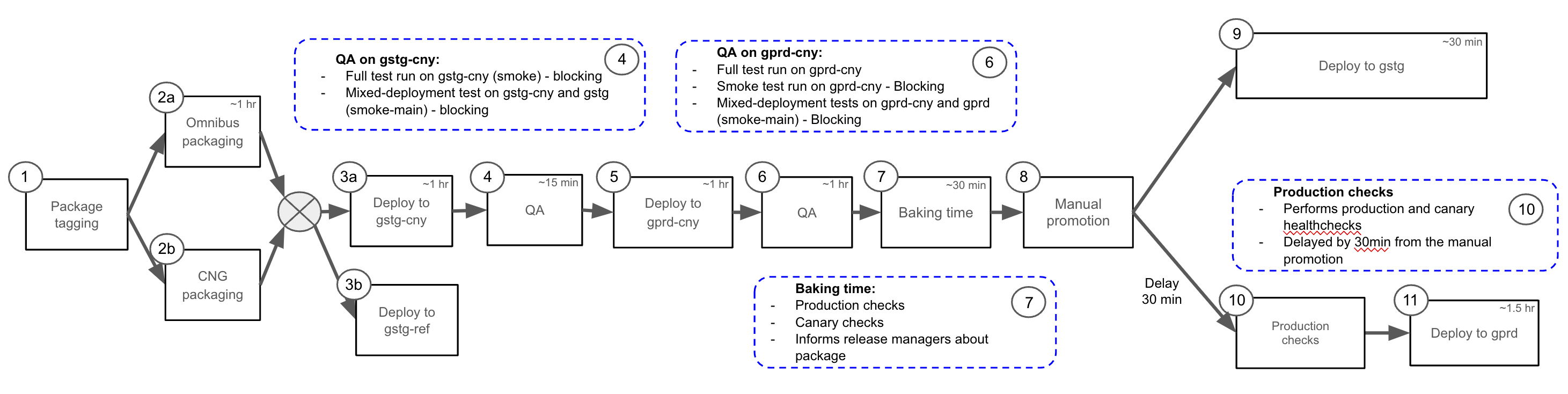
Once a new branch is created, only commits that pass the CI tests are eligible for deployments (“green build”). This means that if specs are failing in gitlab-org/gitlab, the deployments cannot progress further.
Automated tasks in the release-tools project are setup to drive the next steps:
- Twice every hour, a task runs to cherry-pick merge requests labeled with
~"Pick into auto-deploy"(See Labels of importance). - Twice every hour, a task searches for the latest “green build” in the auto-deploy branch.
- If it finds a commit that has not been previously deployed, it will start the process of creating a new package.
- If the commit has already been deployed, the task will not take any actions.
A package is deployed to GitLab.com in the following steps:
- The package is tagged and the build process can start
- 2a. From the tag the Omnibus package is built. 2b. In parallel a Cloud Native GitLab package is built
- 3a. When a new package is built, it is automatically deployed to gstg-cny, the canary stage of staging.gitlab.com. 3b. In parallel, the same package is deployed to the Staging-ref environment, gstg-ref
- A set of automated QA end-to-end/integration tests are run. Note that two sets of blocking QA tests are executed, one targeting gstg-cny and the other targeting staging (gstg). This is designed to assist with exposing issues arising in mixed deployment environments, where multiple versions of GitLab components are deployed that share services such as the database
- After passing, the package is automatically deployed to gprd-cny, the canary stage of gitlab.com, where canary testing can take place. This means that specific projects (like
gitlab-org/gitlab) as well as a small amount of end user traffic will be using the new package. - Like with deployment to staging-canary above, two sets of automated QA end-to-end/integration tests are run. One targets the canary stage of production, the other targets the main stage (to ensure the new and old code are still functional). Note that the
smokeandreliabletests targeting production canary (gprd-cny) are blocking. - After 30 minutes in the canary stage of gitlab.com, and provided no new exceptions or alerts are reported, the package is considered to be ready for deployment to gitlab.com and staging.gitlab.com
- The promotion to gitlab.com and staging.gitlab.com is triggered manually by the release
managers. Ongoing incidents or Change Requests with the
blocks deploymentslabel will prevent a package from being deployed to gstg (staging) and gprd (production). Note that deployments to canary (both gstg-cny and gprd-cny) will not be blocked. Migrations will also not be blocked since they are executed during canary deployments. However, post deploy migrations will be blocked. - Deployment to the staging environment
- Production checks are performed to asses the health of the environment. If considered to be healthy the pipeline will automatically continue
- Deployment to the production environment runs delayed to staging Each deployment will trigger a notification in the Slack channel #announcements. As part of the deployments, a QA issue is created in release/tasks issue tracker to inform the people who are involved in the process that their change is going through environments
Post-deploy migration (PDM) execution
To make GitLab.com packages rollbackable, the post-deploy migrations are independent from the GitLab.com deployment process. These migrations are run in staging and production environments through the post-deploy migration pipeline that is triggered on a daily basis at the discretion of the release managers.
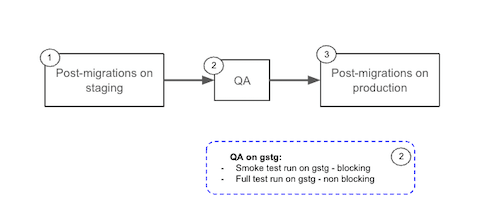
When a release manager executes the post-deploy migration pipeline:
- Post-deploy migration scripts run on staging
- QA tests execute against staging
- Following a successful QA verification, post-deploy migration scripts run on production.
Details of this pipeline can be found in the post-deploy migration pipeline documentation.
To determine if a post-deploy migration has been executed please see this guide for more information. If, after 48 hours from the merge of your MR, you already have determined with the guide above that your Post-deploy migration has not yet run, and you have questions, please reach out to Release Managers on the #releases channel.
Deployment Rollbacks
Rollbacks can be a fast and safe way to mitigate an incident. By rolling back to a previous package we remove the cause of the incident but we also block all further deployments until a fix has been merged, packaged and is ready to deploy. Because of the potential disruption to the release process only Release Managers have permissions to execute a rollback.
Factors to consider before deciding to rollback:
- Is a rollback available? We can only rollback to the package of the last execution of post-deploy migrations. A chatops command is available to test for suitability.
- Is the incident able to be mitigated with a feature flag? Many new changes include a feature flag. Identifying, and turning off is usually the fastest mitigation.
- Be aware that a package may include several hundred changes, rolling back will remove them all and could impact multiple teams especially close to the monthly release deadline.
Because of the level of disruption a rollback causes we would normally only consider rollbacks an option for an S1 or S2 incident. More details about how to assess incident mitigation options are available in the incidents runbook.
If we decide to go ahead with a rollback, Release Managers should follow the rollbacks runbook.
Rollback Pipeline
A rollback is essentially a new deployment but of a previously deployed package. As a previously deployed package we already know it is stable and can safely reduce the amount of time spent testing throughout the rollout.
Gitaly and Praefect have a dependency on the GitLab Rails version which means we need to rollback in the reverse order to the one we deploy in. To achieve this we have a separate rollback pipeline rather than simply re-running the deployment pipeline.
Example of the Staging environment rollback pipeline:
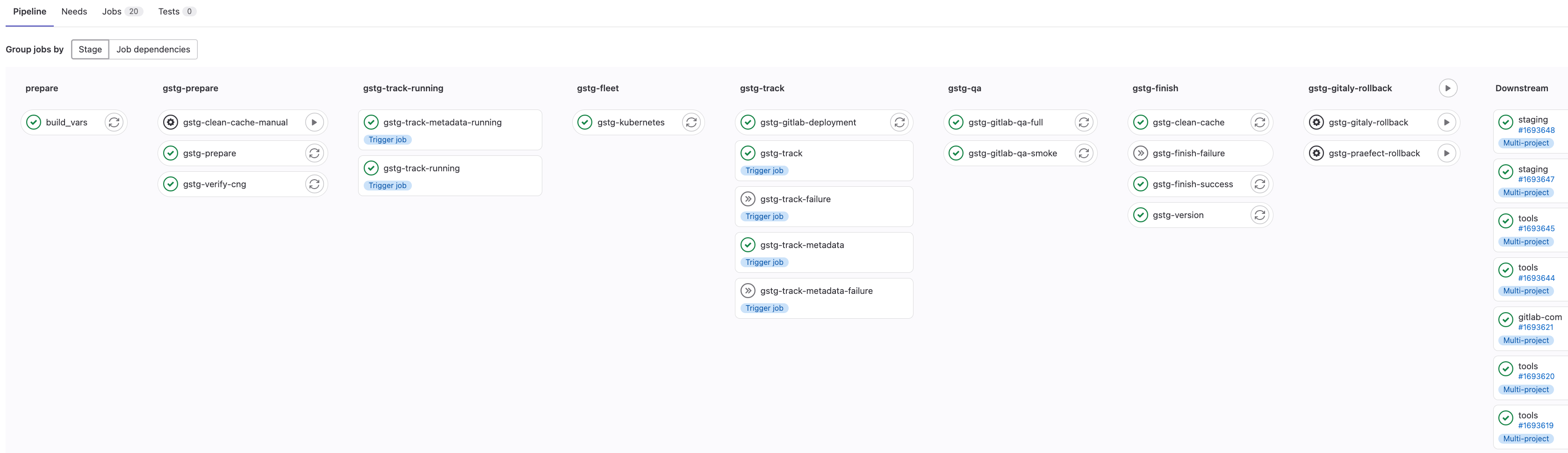
Deployment blockers
Anyone can halt or block a deployment to Production by:
- Declaring a incident
- Applying the
blocks deploymentslabel. This prevent automated deployments to the Production environment from starting. - Alerting the Release Managers in the #releases channel.
In addition, automated deployments to any production environment (including canary), are halted during the change lock period. Currently, the change lock period is between every Friday 23:00 UTC and Monday 06:00 UTC as well as during any scheduled Production Change periods.
During the change lock period, manual deployment can be triggered through GitLab ChatOps if the deployment fixes a severity::1 availability or security issue.
Deployments to production will be blocked by the following events:
- An active incident with the
blocks deploymentlabel. - Ongoing change issues with the
blocks deploymentlabel. - Failures in blocking (
smokeandreliable) automated QA end-to-end tests targeting staging canary (gstg-cny), staging (gstg), production canary (gprd-cny), and production (gprd).
Release Managers may decide, with input from the EOC to override a block and continue with the deployment.
Labels of importance
GitLab.com pick label
For code that needs to be deployed to GitLab.com with higher priority than the
regular cadence, we have ~"Pick into auto-deploy" label. Note that branches are regularly created throughout the day, inclusion in a scheduled deployment does not require this label.
The automated systems that create a new GitLab.com release will look for this label specifically, and any merge request with this label and a severity::1/severity::2 severity label will be automatically cherry-picked into the active auto-deploy branch. In case the merge request cannot be picked, which can happen if there is a conflict in the files being picked, the message will be posted in the merge request asking the author to create a new merge request targeting the currently active release branch.
The label should be only used under the following circumstances, when the merge request is especially urgent. For example:
- Resolves or mitigates a severity::1/severity::2 incident
- Resolves a regression that can lead to a severity::1/severity::2 problem
- Urgent performance or availability fix that can improve the stability of GitLab.com
If this label is added because a merge request is blocking further deploys, consider leaving a note in #releases Slack channel to raise awareness of the status.
For new features or non-urgent fixes, the label should not be used because the new release is only days or hours away.
Directions on how to know whether a MR is deployed to GitLab.com are in the release/docs.
Frequently Asked Questions
When will my merge request be deployed?
We currently create an auto-deployment branch at a specific timeline. The current Mean Time To Production time and target can be seen on the Infrastructure performance indicators page.
For a merge request with the pick label, the process is different.
How can I determine what environment my merge request is currently in?
The release tools makes use of workflow:: labels
in MRs to indicate which stage of the deployments process a merge
request is in. For example, the presence of the workflow::production label in a merge request
indicates it has been deployed to production.
See this guide for more information.
I found a regression in the QA issue, what do I do next?
If you’ve found a regression with a potentially high severity, immediately follow the steps in Deployment blockers to halt the deployment.
If a regression is found in a new feature, and only that feature is affected, follow the directions in the QA issue created in the release/tasks project for a regular regression.
For high severity bugs found in the lead up to the monthly release please also alert the Release Managers in #releases.
Resources
| Description | Location |
|---|---|
| Deployment orchestration | Link |
| Deployment documentation | Link |
| Release related tasks issue tracker | Link |
| Delivery group issue tracker | Link |
| Release manager schedule | Link |
| Maintenance Policy | Link |
f8166e6f)
