Runner Group - Team Resources
Overview
The goal of this page is to document resources needed for day-to-day work within the Runner group.
Good bookmarks
- Team Handbook
- Internal Engineering Handbook
- Runner SaaS HQ issue
- Public Runner Docs
- Public Development Docs
- Runner Runbooks
- GitLab.com Triage (for situational awareness)
- Blueprints (search for
runner)
Metrics and logs
- Dashboards
- Runner Service Overview
- Additional dashboards can be found in the dropdowns along the top bar:
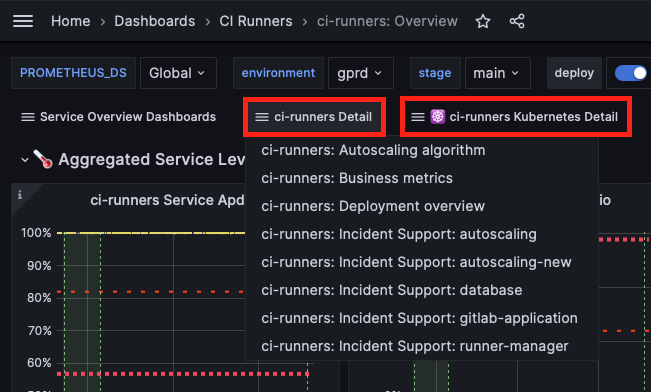
- Metrics
- Logs
- Runner Logs (filter by shard)
- You can find a list of shards in the the dropdown along the top baf of any service dashboard:
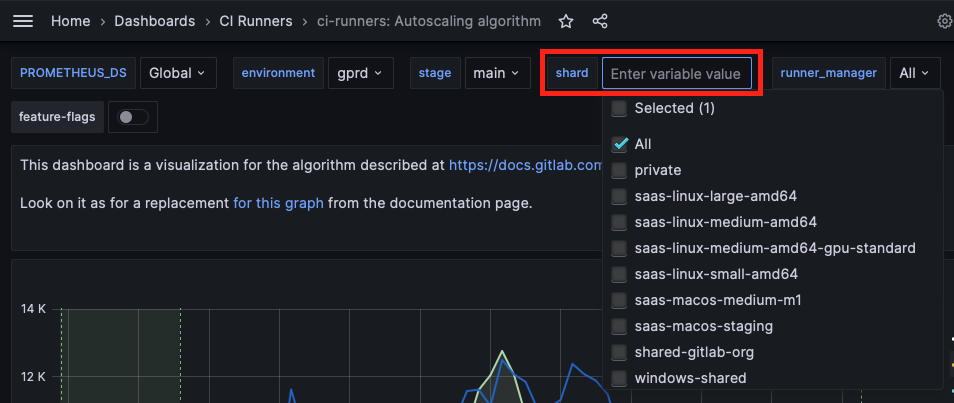
Internal tools
Merge Request Bot
For
gitlab-org/gitlab-runner
we have the Merge Request
Bot enabled which posts
comments for community
contributions.
This is configured via Merge Request webhook
events.
Developing / Testing for Windows
Our development docs for Windows suggest using Vagrant and Virtualbox. But the easiest way to get started is just to create a Google Compute Engine Windows instance and RDP into it. Create an instance from this magical image.
Supported versions
We support some pretty old versions of Windows because they are LTSC
Third-party infrastructure
Testing on IBM Z/OS
To facilitate testing the s390x architecture artifacts,
a Z/OS VM is available to GitLab team members.
Logging in
-
In 1Password, under the
Verifyvault, download thezOS login - gitlabkey02.pemfile. -
From the
zOS loginentry in the same vault, take note of theuserandaddressfields. -
SSH into the Z/OS VM:
1ssh -i "zOS login - gitlabkey02.pem" <user>@<address>Note: You’ll be requested the password to unlock the .pem file. Enter the password attached to the
zOS login - gitlabkey02.pementry.
Testing helper image
Assuming you want to test a prebuilt-s390x.tar.xz image produced by a CI/CD pipeline,
and already have the .pem file from the previous point,
the steps would be the following:
-
Copy the
prebuilt-s390x.tar.xzfile to the Z/OS VM:1scp -i "zOS login - gitlabkey02.pem" prebuilt-s390x.tar.xz <user>@<address>:/home/ubuntu/Note: You’ll be requested the password to unlock the .pem file. Enter the password attached to the
zOS login - gitlabkey02.pementry. -
SSH into the VM:
1ssh -i "zOS login - gitlabkey02.pem" <user>@<address> -
Import the image and run it:
1 2 3sudo docker import ./prebuilt-s390x.tar.xz gitlab/gitlab-runner-helper:s390x-dev sudo docker run -it gitlab/gitlab-runner-helper:s390x-dev bash gitlab-runner-helper help
Accessing Mac Runner AWS environments
GitLab SaaS Mac Runners are running on AWS. We have production, staging, team sandbox and individual sandbox environments. An individual sandbox can be created via [Hackystack(https://gitlabsandbox.cloud/cloud)]. Be sure to keep an eye on unused resources to reduce cost – oh-my-cost can help. We also have a team sandbox in Hackystack which is used to host our Mac Job Image builder instance. Access to the team sandbox can be acquired via access request. Within the team sandbox is also a role which has access to the staging and production Mac environments.
Access Mac Runner Production
From the team sandbox, activate a role named eng_dev_verify_runner with the account ID 251165465090 (staging).
Access Mac Runner Production
From the team sandbox, activate a role named eng_dev_verify_runner with the account ID 215928322474 (production).
Load Testing
The group gitlab-runner-stress has a suite of tools for stress testing a GitLab and Runner instance.
Our canonical benchmark for Mac Runners is XcodeBenchmark (our fork).
Runner Vending Machine (AWS Cloud Formation Templates)
The Partner Solution group maintains a curated collection of AWS Cloud Formation Templates for deploying Runner in AWS called the “Runner Vending Machine”. We should keep them in the loop as we change how Runner works and is deployed so these templates can stay up-to-date. Our point-of-contact is DarwinJS.
Secrets
How we manage secrets for Runner and how they get into the right place is a whole thing. This needs documenting: https://gitlab.com/gitlab-org/gitlab-runner/-/issues/29823.
88e02786)
