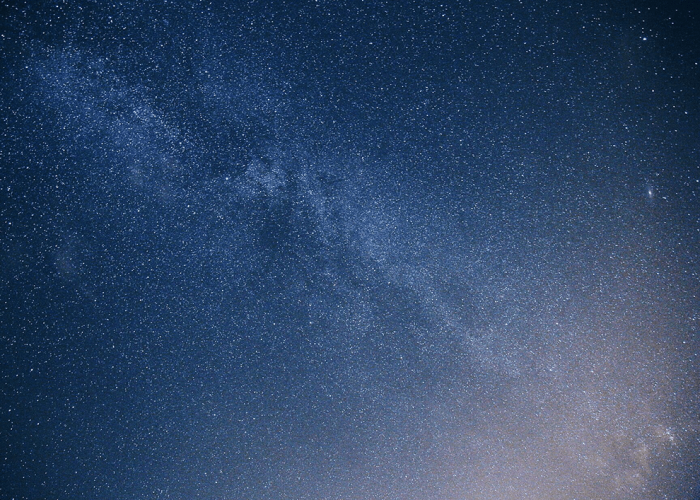In GitLab, everything you do can be cross-linked and referenced. This improves discoverability and reduces duplicate effort.
GitLab is more than just a Git repository manager. There are a number of tools to help you collaborate with others, or even just manage a project yourself. The best features of GitLab help you link and reference related work.
Your issue is the Single Source of Truth
As mentioned in my previous post, always start with an issue.
This way you have everything you need to know about the issue in one place. You can use GitLab Flavored Markdown to format content in the issue.
Later, as you make decisions, keep the issue description updated as the "Single Source of Truth" particularly when you hand off the issue and assign to someone else. We use this as a guideline in our own handbook about our workflow.
When reassigning an issue, make sure that the issue body contains the latest information. The issue body should be the single source of truth.
Link directly to other issues and even comments to identify where you have made decisions. The links will get formatted to be more readable.

How to reference what's related in issues and MRs
Add references in GitLab issues, merge request descriptions, or in comments on issues or MRs. This will update the issue with info about anything related.
- To reference an issue:
#123 - To reference a MR:
!123 - To reference a snippet
$123
You can make all the same references in comments or merge requests as you can in an issue description.
The purpose of the WIP: (work in progress) merge request is to encourage early code review, so you can share your work with others. In this way you can reference related work, and hopefully reduce duplicate effort.
How to add labels and milestones at a glance
Add labels for categorization. Labels can have a description and a color.
Add a milestone to set a target date. A milestone is often used for releases, but you can also use milestones to create a simple workflow.
The milestone view lets you see the status of issues at a glance, and you can see the labels in this view.
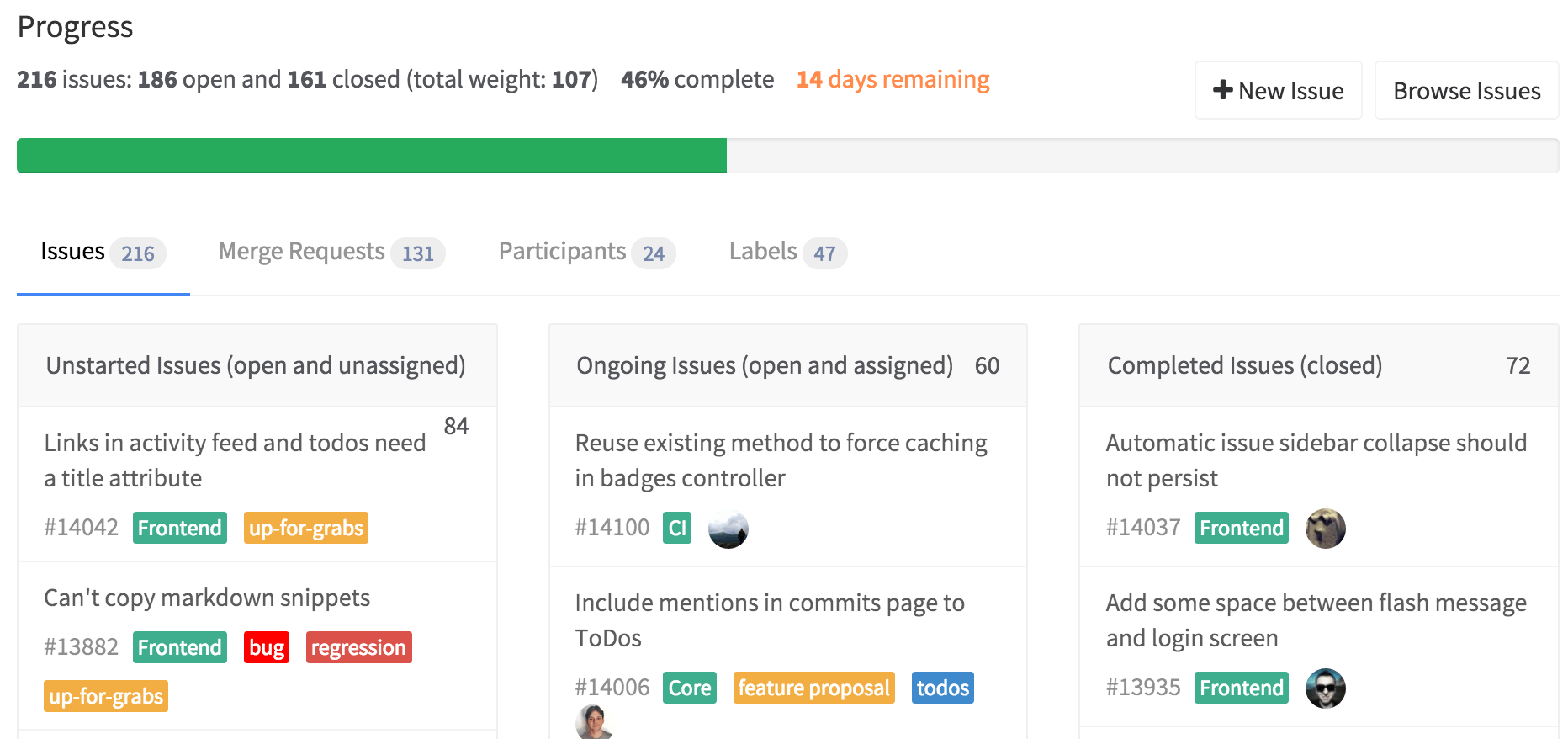
The same goes for the display of merge requests tagged under a milestone.
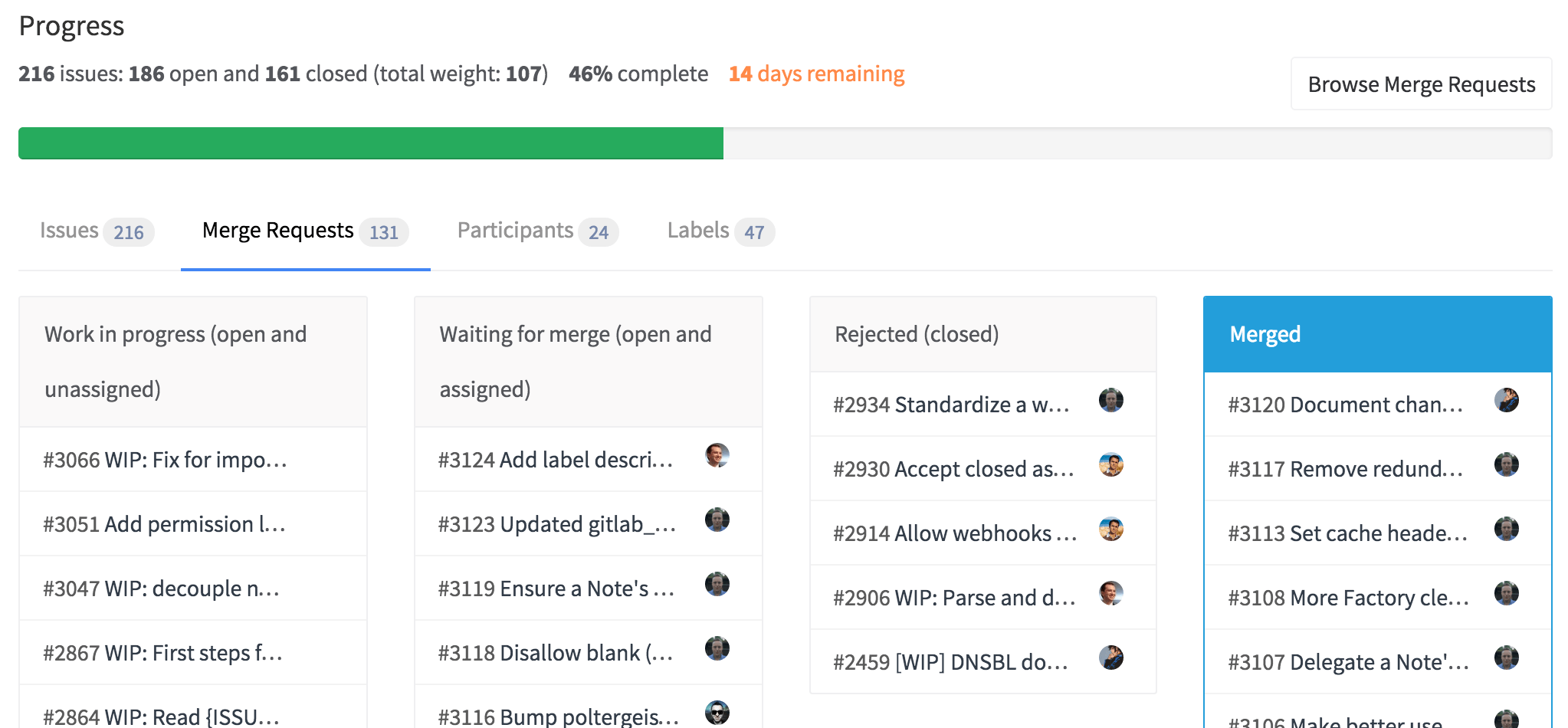
You can also view milestones across an entire group.
How to add references in commits and code review
Similar to references on merge requests, you can add references in commit messages. For example, you could reference an issue ID or URL (in GitLab or Jira) for anyone who could use more context.
Further details are in the documentation: How to write a good commit message
git commit -m "Awesome commit message (Fixes #21 and Closes group/otherproject#22)"
Your colleague can provide line by line code review. Commits also have a comment thread available for discussion, and the rules of referencing apply. You can also link directly to lines of code in comments.
@Mention others and assign
GitLab is a platform for collaborating. You can mention people with @username and ask them to provide feedback in merge requests or issues. You can also assign someone to an issue or MR.
In either case, the user will see a notice pop up on their Todos list.
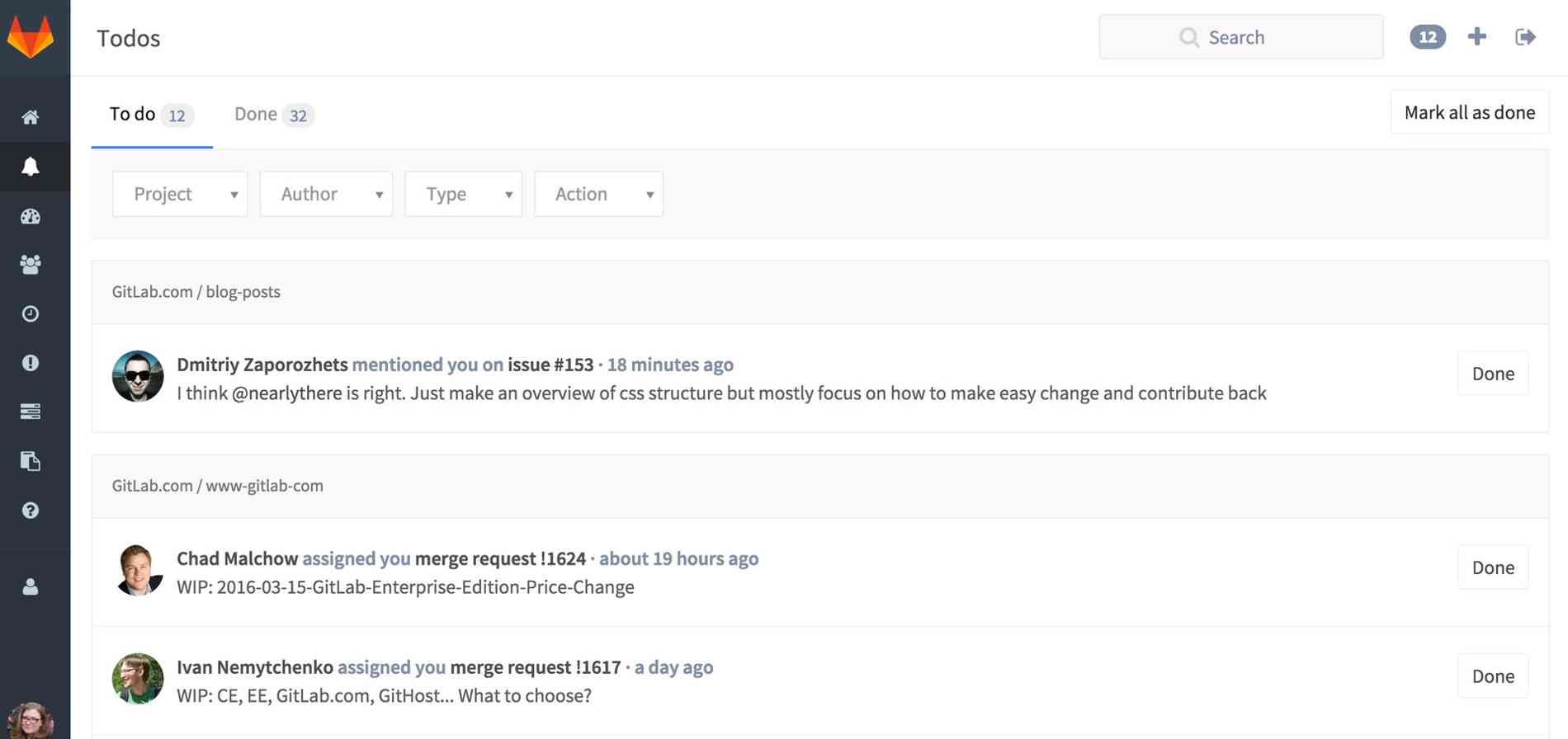
When issues are assigned in GitLab, it's assumed someone is working on it, and it appears as "Ongoing", open and assigned. Make sure to unassign yourself to indicate when you are not working on an issue, and this will make it more likely that the issue will be picked up.
There’s always a single person responsible to work on a MR at one time. Usually the person who is assigned to the MR is responsible for making any amendments suggested in review.
We have a feature if you want to approve merge requests in EE, but there's one person who presses the final merge button. Hence, only one person can be assigned at a time.
What will this merge request resolve? Close issues automatically.
In your merge request description add "Closes #123" or "Fixes #123". When you merge that branch, GitLab will close the issues you referenced with Fixes #ID or Closes #ID.
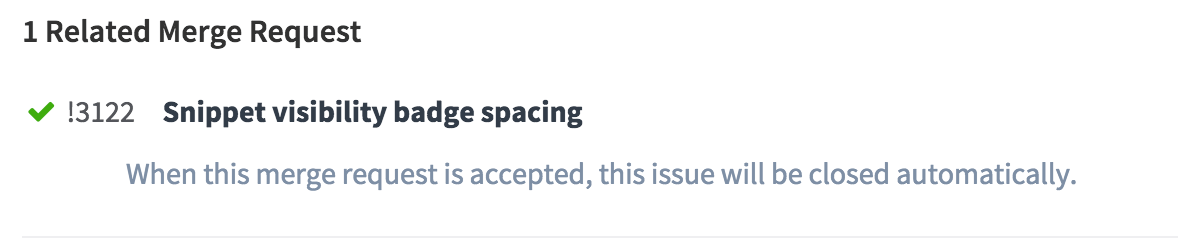
You can use all the collaborative tools we have at the point of a merge request. So you can add all the same references, categorization, and comments that you can in issues. There's a key difference. Merge requests generally resolve issues. Adding that reference means GitLab can take care of tidying up your issue tracker when you're done.
Merge when build succeeds is not just a timesaver, it also helps keep your momentum going.
After merging you may want to turn your mind to the next project. Or you may simply need a break! You don't want to come back and have to remember to check and then merge, and then have to remember to close related issues. Let GitLab do that for you.
Video tutorial: GitLab workflow
In this video tutorial, we dig into the GitLab workflow outlined above. This will take you through the steps of making an issue, merge requests, and using tools in GitLab for cross-referencing and keeping your issue tracker organized with labels and milestones.