Published on: September 1, 2022
12 min read
Virtual whiteboarding is a remote work super power
Want to master a collective understanding of technical explanations remotely? Learn how to use virtual whiteboards to their maximum capabilities in this tutorial.

At one point in my career I had a solo business in technology training. During this time, I went through a transition from live, in-person classes to live-delivered virtual classes. One of the things that I dearly missed in virtual delivery was unpacking explanations through whiteboarding. The difference in the speed and completeness of achieving common understanding across the group was very evident by the nature of the questions and discussions that occured immediately afterward.
At that time, it was difficult to find solutions that enabled me to do this as fluidly as an in-person classroom experience. I persisted and came up with an elaborate solution involving software and hardware – but the results of a fluid whiteboarding experience for both presenter and participants were preserved.
Explaining and collaborating through drawings
“The Back of the Napkin: Solving Problems and Selling Ideas with Pictures” is a great book on the topic of leveraging drawing in business meetings. The title contains two main themes. “Selling Ideas” is about explaining something you already understand in a highly effective way that creates shared understanding. “Solving Problems” is a very different mode, that of collaborating to create a new visual model that documents the structure of a problem or envisions a new solution. While there are variations on these two themes, these appear to be two most fundamental modes of using drawing in a group context.
The importance of progressive disclosure in understanding technical explanations
Technical explanation is challenging on its own - but the situation is made much worse by presenting complex visuals fully formed. Using a whiteboard for the same explanation leverages the progressive disclosure element of storytelling and overlays it on a technical visualization. This has a fundamental effect of enhancing understanding because when a complex visual appears completely formed, the visual cortex hijacks all neurological attention resources (including listening) as it attempts to make sense of the scene. Progressive disclosure allows the minds of listeners to focus on the verbal explanation because only the component being described is visible. As the narrator reveals the next chunk by drawing while explaining the relationship to the last chunk, the audience naturally shifts their full attention.
You could think of this effect as being the same as what a cartoon strip does to create a sense of progressive disclosure. By simply framing the scenes, our mind automatically focuses on one frame at a time in the intended sequence. The difference with technical explanations is that the final view is extremely informative without frames - it paints a global picture of the sum of the parts.
The magic of infographics is also the enforcement of progressive disclosure on their topic matter by purposely creating a visual so long that it must be scrolled. Frequently they are also organized around a natural or contrived timeline that the disclosure of the component parts progresses through. They frequently also create frames through visual effects such as lines, shapes, and whitespace.
Technical visualizations frequently have the characteristic that a big-picture visual is very valuable for complete understanding. Progressive disclosure resolves the contradictory requirements for both a “parts-level understanding” and a “big-picture understanding” of a technical design visualization. This is accomplished by layering up the big picture through many bite-sized explanations - exactly like how the mind's eye creates the world of a story when it is narrated in a sequence of small parts.
Whiteboarding, by nature, can only be done as progressive disclosure and, in doing so, it transforms technical explanation into much more digestible and memorable frames for the audience to consume.
Maintaining a common understanding of the composite vision
In order to have the best chance to foster a "group creative flow," everyone who is collaborating needs to maintain a common understanding of the composite vision as rapidly emerging ideas and insights are iteratively worked in. Whiteboarding fulfills this need in a way that is not distracting to the effort because a visualization of the vision is maintained in real-time during collaboration.
Frequently group insights compound on each other as ideas are expanded by building on idea expressed by someone else in the group. Whiteboarding provides a real-time composite visualization which accelerates more new and valuable insights. Drawing frequently enables collaborators to draw things they can't find the words for at the moment. If the conditions are right, there is the potential for a snowball effect of synergistic ideas being incorporated into the composite whole.
This is where the need for the mechanism for holding the common understanding needs to be fluid and non-distracting.
Solutions architecture requires both technical explanation and collaboration
In my job as a Solutions Architect, it turns out that explanation of technical visuals and collaboration in creating technical designs are critical to making helpful contributions to colleagues, customers, and partners.
It is truly amazing how much more quickly a group of people can get on the same page and innovate when whiteboarding is available.
When there are language barriers, it takes on an even higher value as visuals are not dependent on language and can help store the real-time common understanding between different language speakers. Multiple times, I’ve found that speakers who are working through a translator get excited and are emboldened to start talking in English (my native tongue). Generally, the technical terms are recognized in any language and adding them to the diagram fuels more mutual understanding.
When I came to GitLab as a Solutions Architect, I, once again, began to experiment with ways to make fluid whiteboarding easy to do in any meeting.
Better than real whiteboards for in-person meetings
Occasionally, when working hard for one objective, you accidentally achieve some objectives you didn’t even know you should or could have. This is known as serendipity.
This is what has happened in my pursuit of very fluid virtual whiteboarding. I found virtual whiteboarding handles a lot of logistics and practical considerations for whiteboarding for in-person meetings such as:
- Verifying availability of whiteboards at a meeting venue
- Simultaneous whiteboards and computer projection visibility (I’ve been in rooms where you had to stop projecting use the whiteboard)
- You don’t even need a projector if you do an in-person virtual meeting to share your screen
- Marker management - smell, mess, dried-out markers
- The inability to preserve every whiteboard that you draw due to needing to erase for the next one
- The inability to electronically store or share the visuals
The challenges of hardware and software selection
I wish I could honestly say the process of putting together a fluid virtual whiteboard setup is now easy but I have not found that to be the case.
Mental flow requires fluid technology
Whether explaining or collaborating the concept of mental flow is very critical. If the need for flow is interrupted by things that should be transparent, it is frustrating for everyone and the audience quickly loses attention. It interrupts the thoughts of both the whiteboarder and the participants.
Think of the times that someone starts whiteboarding and the one and only marker goes dry and they have to hunt for one. Virtual whiteboarding can actually make the problem of interrupting flow much worse. This is because if there are delays in the hardware or software, the shape of what you are drawing gets incorrectly “smoothed”.
A lack of fluidity will generally make your shapes challenging to draw and then you slow down to allow the system to recognize your strokes and, well, it’s not fluid anymore - it’s distracting and effortful. And the rending of shapes aren’t the worst of it, when trying to add text to label diagram parts, lack of fluidity causes the smaller strokes of text to be unrecognizable. A lack of fluid drawing completely kills the presenters desire to use drawing and the audiences desire to listen to the pictures.
Fluidity of the drawing activity
In trying to devise a cost-effective, yet fluid, setup I’ve tried all the shortcuts - such as using capacitive touchscreens with a stylus and using web apps as the primary whiteboarding software. Both of these are deal breakers for me because after trying many instances on these two options, they just never work out to have sufficient fluidity.
So here are the constraints I ended up adopting to make drawing itself very fluid:
- Use an iOS or Android mobile platform tablet - as it has the following advantages:
- Native mobile apps are much, much more fluid than web apps.
- Many more native software options than there are for laptops.
- More modular and cheaper hardware in the long run than attempting to gain these capabilities in a laptop or desktop.
- Must support active pen technology - capacitive touchscreens, even with a stylus, don’t cut it. When working rapidly, the smoothing algorithms aren’t very smooth - this makes drawing shapes difficult, but more importantly it makes writing words especially difficult.
- Having a stylus that is the correct length and thickness is important for fluid writing and drawing. The stylus that comes with tablets is frequently not the conventional length or thickness of real pens or pencils.
Fluidity of integrating the act of drawing into virtual meetings
Using drawing needs to be easy for the meeting host and for the participants.
- For easy virtual sharing, it helps if the native app also has a collaborative web app that updates quickly as it avoids the complications of joining the tablet to the meeting and sharing from there.
- This enables other meeting participants to whiteboard on the same virtual whiteboard without specialized hardware.
- Some systems allow guests to join and whiteboard without having to setup an account.
Fluidity of availability of whiteboarding across teams
There are multiple elements of what will ensure fluid whiteboarding is available to everyone for collaborations. A primary one is cost, followed by local device availability of active pen tablet options in international markets. Thankfully, the applications covered later support both iOS and Android which helps in finding affordable and locally available options.
- Cost
- Mobile apps tend to be more likely to be available for both major mobile operating systems compared to a native desktop-only solution being available on multiple desktop platforms
- Mobile platform flexibility and global cost and availability compared to pursuing laptops with the same capability
A working example setup
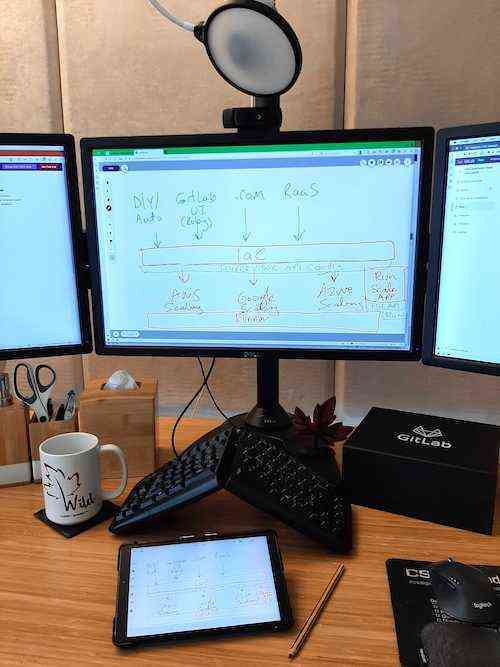
Tablet
- My first tablet was a Samsung Galaxy Tab A 8.0 with Spen (SM-P200) that cost me USD $235. It is actually an international edition as the US market does not seem to offer an active pen tablet in the 8” format. In this case, the stylus fits inside the tablet so is really not appropriate for fluid drawing and writing.
- Since my first purchase, Samsung has come out with a less expensive line of large tablets with active pen technology, so I now also have the Samsung Galaxy Tab S6 Lite 10.4 inch (SM-P610NZBAXAR), which I obtained for USD $250. While the stylus in this unit is considered more full-sized, the thickness, feel, forefinger button and length all cause me to reach for my after-market stylus for the most fluid experience.
Stylus
- For a stylus, I use the STAEDTLER 180 Noris digital classic EMR Stylus. I find the length, weight, and lack of buttons all helpful in handling drawing and writing smoothly. The color makes it a little less easy to lose. The downsides include that there are very few tablet cases that can accommodate it and that it looks so much like a pencil that someone in your household may accidentally toss it in the regular pen jar. Always be sure to verify stylus compatibility with your device's active pen technology.
Settings
I almost returned the 10” tablet due to a behavior that a couple settings fixed. Android tablets with no physical buttons put a navigation bar on the bottom part of the screen. I found that I was having my palm be picked up by the Home Screen button, which would close the whiteboarding app. Also, when any of these buttons are activated by the stylus, it is equally disruptive to the flow. For the Navigation Bar settings, I set “Navigation type” to “Swipe gestures” and I enable “Block gestures with S Pen” (Android 12, Samsung OneUI v4.1).
Collaborative whiteboard options
There are multiple options for the collaborative whiteboard options - some completely free and paid options that carry enough value-add features to consider it for heavy users.
| Liveboard Online | Google Jamboard | Miro | |
| Long Term Usage of Free Tier | Yes | Yes | No - Only 3 Boards |
| Native Mobile Apps | Yes | Yes | Yes |
| Native Desktop Apps | No | No | Yes |
| Web App (for screen sharing) | Yes | Yes | Yes |
| Fluidity Extras | Multiple pens on deck | ||
| Pages / Canvas | Pages | Pages | Endless Canvas |
| Presentation Mode | No | No | Yes |
| Direct Import From Google Slides | No | Yes | No |
| Shape Recognition from hand drawing | Light Duty | Light Duty | Awesome |
| Reusability of Drawing as Formal Technical Diagrams | No | No | Yes |
| Viewers Synchronized To Drawing Location | Yes | Yes | Manual |
See here for more GitLab remote work whiteboarding information.
