Published on: December 14, 2016
19 min read
Continuous delivery of a Spring Boot application with GitLab CI and Kubernetes
Create a Continuous Delivery pipeline to deploy a Spring Boot app with GitLab CI and Kubernetes to Google Cloud Container Engine

Continuous integration, continuous deployment and continuous delivery are increasingly popular topics among modern development teams. Together they enable a team to build, test and deploy the source code at any commit. The main benefit of these approaches is the ability to release more quality code more frequently through the means of automated pipelines. The tough part is building such pipelines. There is a myriad of tools available which we would need to choose, learn, install, integrate, and maintain.
Recently, I literally fell in love with GitLab! It offers a fully featured ecosystem of tools which enable us to create an automated pipeline in minutes! From source control to issue tracking and CI, we find everything under one roof, fully integrated and ready to use.
In this tutorial, we will create a Spring Boot application built, tested, and deployed with GitLab CI on a Kubernetes cluster.
What are Spring Boot and Kubernetes?
Spring Boot (sometimes called Java Spring Boot) is the leading microservice chassis for Java. It allows a developer to build a production-grade stand-alone application, like a typical CRUD application exposing a RESTful API, with minimal configuration, reducing the learning curve required for using the Spring Framework drastically.
Kubernetes is an open-source container orchestrator inspired by Google Borg that schedules, scales and manages containerized applications.
Create a GitLab project
Let's start by creating a new project in GitLab named actuator-sample. Then we follow the command line instructions displayed in the project's home page to clone the repository on our machine and perform the first commit.
git clone [email protected]:marcolenzo/actuator-sample.git
cd actuator-sample
touch README.md
git add README.md
git commit -m "add README"
git push -u origin master
Always replace marcolenzo with your own GitLab username whenever copying a snippet of code from this tutorial.
Create a Spring Boot application
To bootstrap the Spring Boot application we navigate to the Spring Initializr web page and generate a Maven Project with the pre-selected Spring Boot Version. Maven is a project management tool commonly used in Java projects to define dependencies and the build lifecycle. We leave com.example as Group and set actuator-sample as the Artifact name. We select the Web dependency, which supports full stack web development with Tomcat and Spring MVC, and the Actuator dependency which implements some production-grade features useful for monitoring and managing our application like health-checks and HTTP requests traces.
Finally, we generate the project and a Zip file named actuator-sample.zip will be downloaded to our machine.
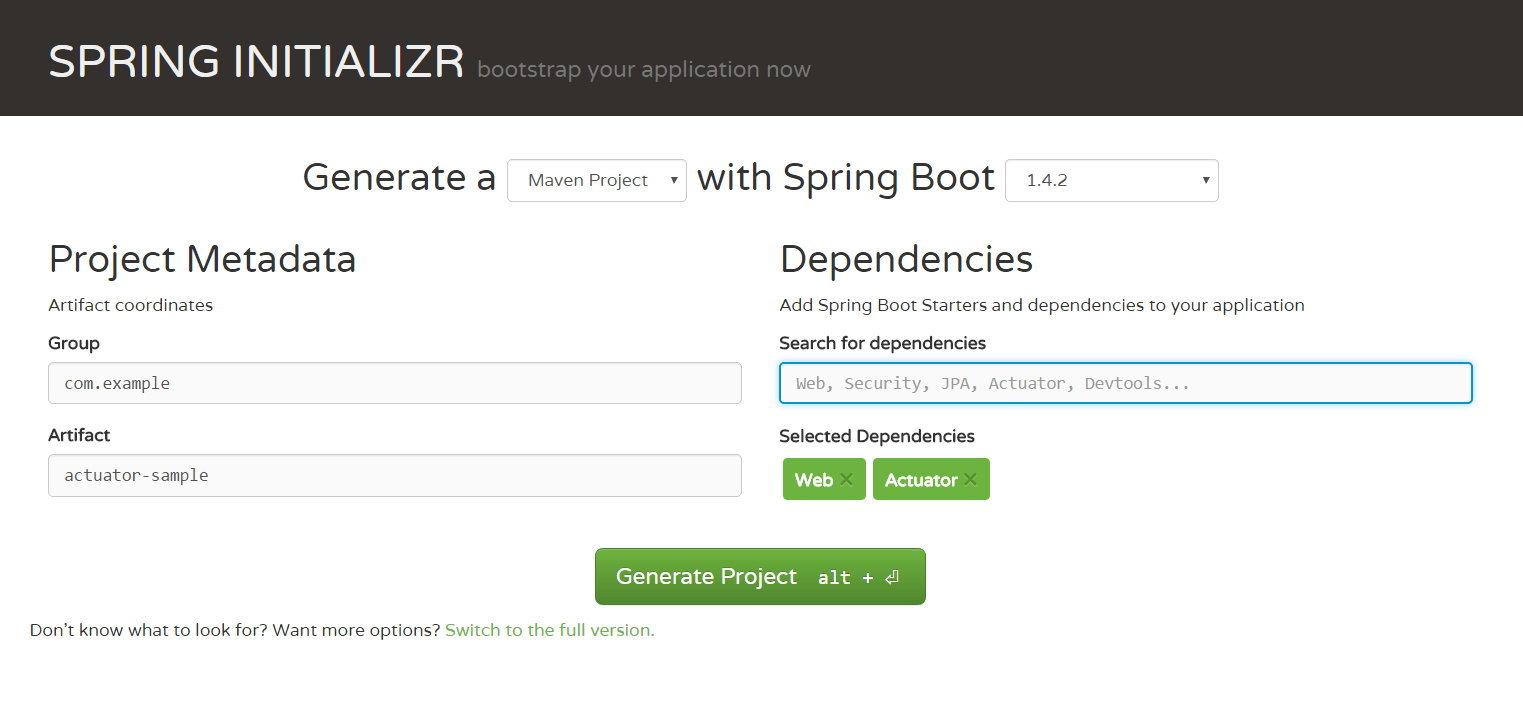
We can now unzip the archive and launch the application immediately. Spring Initializr has already created everything for us. We just need to have a Java JDK 1.7 or later installed on our machine and the JAVA_HOME environment variable set accordingly. OpenJDK is the preferred option for most Linux distributions since it is readily available on their repositories. You can alternatively install Oracle JDK if it is a strict requirement for your team.
### Installing OpenJDK 8 on Debian, Ubuntu, etc.
sudo apt-get install openjdk-8-jre
### Installing OpenJDK 8 on Fedora, Oracle Linux, Red Hat Enteprise, CentOS, etc.
su -c "yum install java-1.8.0-openjdk"
### Setting the JAVA_HOME environment variable
export JAVA_HOME=/path/to/your/java/home # e.g. /usr/lib/jvm/java-8-openjdk-amd64/
### Extracting and launching the application
~/git/actuator-sample$ unzip ~/Downloads/actuator-sample.zip -d ../
~/git/actuator-sample$ ./mvnw spring-boot:run
[...]
2016-12-02 22:41:14.376 INFO 10882 --- [ main] s.b.c.e.t.TomcatEmbeddedServletContainer : Tomcat started on port(s): 8080 (http)
2016-12-02 22:41:14.420 INFO 10882 --- [ main] com.example.ActuatorSampleApplication : Started ActuatorSampleApplication in 17.924 seconds (JVM running for 87.495)
The application is up and running and we did not write one line of code! Spring Boot is opinionated and auto-configures the application with sane default values and beans. It also scans the classpath for known dependencies and initializes them. In our case, we immediately enjoy all the production-grade services offered by Spring Actuator.
~$ curl http://localhost:8080/health
{"status":"UP","diskSpace":{"status":"UP","total":981190307840,"free":744776503296,"threshold":10485760}}
If you wish to learn Spring Boot in greater detail, have a look at their reference documentation and guides.
It is time to commit our changes and push them to origin. To simplify things a bit, we commit directly on master without using feature branches since collaboration is not the focus of this tutorial. Later, we will use environment branches as specified in the GitLab Flow to deploy to different environments selectively, e.g. staging and production. If you are not familiar with the GitLab Flow, I strongly recommend you to read its documentation.
git add --all
git commit -m "Creates actuator-example application"
git push origin master
Creating a continuous delivery pipeline with GitLab CI
While our code is now safe on GitLab, we still need to automate its integration and deployment. We need to verify each commit with an automated build and set of tests in order to discover issues as early as possible and, if the build is successful, deploy to a target environment. A few years ago, our only option was to install, configure and maintain a CI Server like Jenkins and possibly automate our deployment with a set of bash scripts. While the number of options has grown significantly, whether hosted or on the cloud, we still need to find a way to integrate our source control system with the CI Server of our choice.
Not anymore though! GitLab has fully integrated CI and CD Pipelines in its offering, allowing us to build, test and deploy our code with ease.
For the purpose of this tutorial we will deploy to the Google Cloud Container Engine which is a cluster management and orchestration system built on the open source Kubernetes. Kubernetes is supported by all main cloud providers and can be easily installed on any Linux server in minutes. That said, we will be able to re-use this configuration virtually on any environment running Kubernetes.
Before we can proceed to the creation of the pipeline, we need to add a couple of files to our repository to package our application as a Docker container and to describe the target deployment in Kubernetes terms.
Packaging a Spring Boot application as a Docker container
Let's start by creating the Dockerfile in the root directory of our project.
FROM openjdk:8u111-jdk-alpine
VOLUME /tmp
ADD /target/actuator-sample-0.0.1-SNAPSHOT.jar app.jar
ENTRYPOINT ["java","-Djava.security.egd=file:/dev/./urandom","-jar","/app.jar"]
The FROM keyword defines the base Docker image of our container. We chose OpenJDK installed on Alpine Linux which is a lightweight Linux distribution. The VOLUME instruction creates a mount point with the specified name and marks it as holding externally mounted volumes from the native host or other containers. ADD copies the executable JAR generated during the build to the container root directory. Finally ENTRYPOINT defines the command to execute when the container is started. Since Spring Boot produces an executable JAR with embedded Tomcat, the command to execute is simply java -jar app.jar. The additional flag java.security.edg=file:/dev/./urandom is used to speed up the application start-up and avoid possible freezes. By default, Java uses /dev/random to seed its SecureRandom class which is known to block if its entropy pool is empty.
Time to commit.
git add Dockerfile
git commit -m "Adds Dockerfile"
git push origin master
Define the Kubernetes deployment
Let's create a file named deployment.yml in the root directory of our project.
apiVersion: extensions/v1beta1
kind: Deployment
metadata:
name: actuator-sample
spec:
replicas: 2
template:
metadata:
labels:
app: actuator-sample
spec:
containers:
- name: actuator-sample
image: registry.gitlab.com/marcolenzo/actuator-sample
imagePullPolicy: Always
ports:
- containerPort: 8080
imagePullSecrets:
- name: registry.gitlab.com
This is the definition of a Kubernetes Deployment named actuator-sample. The replicas element defines the target number of Pods. Kubernetes performs automated binpacking and self-healing of the system to comply with the deployment specifications while achieving optimal utilization of compute resources. A Pod can be composed of multiple containers. In this scenario, we only include the actuator-sample image stored on our private GitLab Container Registry. For this reason, we need to set an entry under the imagePullSecrets which is used to authenticate to the GitLab Container Registry.
For a detailed explanation of Kubernetes resources and concepts refer to the official documentation.
Time to commit again and we are ready to define our GitLab CI pipeline.
git add deployment.yml
git commit -m "Adds Kubernetes Deployment definition"
git push origin master
Creating the GitLab CI pipeline
In order to make use of GitLab CI we need to add the .gitlab-ci.yml configuration file to the root directory of our repository. This file is used by GitLab Runners to manage our project's builds and deployments. Therein we can define an unlimited number of Jobs and their role in the whole build lifecycle.
image: docker:latest
services:
- docker:dind
variables:
DOCKER_DRIVER: overlay
SPRING_PROFILES_ACTIVE: gitlab-ci
stages:
- build
- package
- deploy
maven-build:
image: maven:3-jdk-8
stage: build
script: "mvn package -B"
artifacts:
paths:
- target/*.jar
docker-build:
stage: package
script:
- docker build -t registry.gitlab.com/marcolenzo/actuator-sample .
- docker login -u gitlab-ci-token -p $CI_BUILD_TOKEN registry.gitlab.com
- docker push registry.gitlab.com/marcolenzo/actuator-sample
k8s-deploy:
image: google/cloud-sdk
stage: deploy
script:
- echo "$GOOGLE_KEY" > key.json
- gcloud auth activate-service-account --key-file key.json
- gcloud config set compute/zone europe-west1-c
- gcloud config set project actuator-sample
- gcloud config set container/use_client_certificate True
- gcloud container clusters get-credentials actuator-sample
- kubectl delete secret registry.gitlab.com
- kubectl create secret docker-registry registry.gitlab.com --docker-server=https://registry.gitlab.com --docker-username=marcolenzo --docker-password=$REGISTRY_PASSWD [email protected]
- kubectl apply -f deployment.yml
Let's break the file in pieces to understand what is going on.
Image and Services
image: docker:latest
services:
- docker:dind
The GitLab Runner can use Docker images to support our pipelines. The image element defines the name of the Docker image we want to use. Valid images are those hosted in the local Docker Engine or on Docker Hub. The services element defines additional Docker images which are linked to the main container. In our case the main container is a plain Docker image while the linked container is enabled for running Docker in Docker.
Variables
variables:
DOCKER_DRIVER: overlay
SPRING_PROFILES_ACTIVE: gitlab-ci
This is the definition of variables to be set on our build environment. The DOCKER_DRIVER signals the Docker Engine which storage driver to use. We use overlay for performance reasons. The SPRING_PROFILES_ACTIVE is very useful when dealing with Spring Boot applications. It activates Spring Profiles, which provide a way to segregate parts of our application configuration and make it available only in certain environments. For instance, we can define different database URIs per environment, e.g. localhost when running on the developer machine and mongo when running within GitLab CI.
Stages
stages:
- build
- package
- deploy
The stages element defines the lifecycle of our build. We associate each job with one stage. All jobs within a stage are run in parallel and stages are triggered sequentially in the order we define them, i.e. the next stage is initiated only when the previous one is complete.
The maven-build job
maven-build:
image: maven:3-jdk-8
stage: build
script: "mvn package -B"
artifacts:
paths:
- target/*.jar
This is a job definition. Jobs can have any name except keywords. Have a look at the .gitlab-ci.yml documentation for the complete list of keywords.
The scope of this job is to perform a Maven build. For this reason, we define the maven:3-jdk-8 as the Docker image on which this job should execute. This image comes with Maven 3 and the Java JDK 8 pre-installed for us.
We then specify build as the stage of this job. Jobs associated with the same stage run concurrently. This is extremely useful if you need to cross-compile your application. For instance, if we wanted to compile and test our application also on Java JDK 7, we could simply create another job with a different name and use the image maven:3-jdk-7.
maven-test-jdk-7:
image: maven:3-jdk-7
stage: build
script: "mvn package -B"
artifacts:
paths:
- target/*.jar
As previously said, the maven-test-jdk-7 job runs in parallel with the maven-build. Hence, it does not have an impact on the pipeline execution time.
The script is a shell command to be executed by the GitLab Runner. The mvn package -B triggers a non-interactive Maven build up to the package phase. This phase is specific to the Maven build lifecycle and it includes also the validate, compile and test phases. That means that our Maven project will be validated, compiled and (unit) tested as well. Tests are to be included in the src/test/java folder. In our specific case, Spring Initializr has already created a unit test which verifies that the application context loads without errors. We are free to add as many unit tests as we like. Finally, the package phase creates the executable JAR.
To persist the executable JAR and share it across jobs, we specify job artifacts. These are files or directories that are attached to the build after success and made downloadable from the UI in the Pipelines screen.

The docker-build job
docker-build:
stage: package
script:
- docker build -t registry.gitlab.com/marcolenzo/actuator-sample .
- docker login -u gitlab-ci-token -p $CI_BUILD_TOKEN registry.gitlab.com
- docker push registry.gitlab.com/marcolenzo/actuator-sample
The docker-build job packages the application into a Docker container. We define package as the build stage since we need the maven-build job to produce the executable JAR beforehand.
The scripts are a typical sequence of docker commands used to build an image, log in to a private registry and push the image to it. We will be pushing images to the GitLab Container Registry.
The $CI_BUILD_TOKEN is a pre-defined variable which is injected by GitLab CI into our build environment automatically. It is used to log in to the GitLab Container Registry.
For a complete list of pre-defined variables, have a look at the variables documentation.
The k8s-deploy job
This job is responsible for deploying our application to the Google Kubernetes Engine. I purposely decided to make use of the Google Cloud SDK (gcloud) because it gives us the possibility to programmatically create and manage Google Container Engine clusters and other products of the Google Cloud ecosystem. In this tutorial, we will simplify things a bit by creating the Google Container Engine cluster beforehand through the GUI.
First, we create a Google Cloud Project named actuator-sample. Take note of the Project ID since it sometimes differs from the project name we specify. Then we create a Google Kubernetes Engine cluster named actuator-sample as well. We can choose any machine type and any number of nodes. For the purpose of this tutorial one node and a small machine are sufficient. Let's take note of the zone.

Finally we need to create a service account which is necessary to perform a non-interactive login with gcloud. Navigate to Google Cloud API Manager > Credentials > Create Credentials and create a JSON key for the Compute Engine default service account.
We can now analyze the configuration.
k8s-deploy:
image: google/cloud-sdk
stage: deploy
script:
- echo "$GOOGLE_KEY" > key.json # Google Cloud service account key
- gcloud auth activate-service-account --key-file key.json
- gcloud config set compute/zone europe-west1-c
- gcloud config set project actuator-sample
- gcloud config set container/use_client_certificate True
- gcloud container clusters get-credentials actuator-example
- kubectl delete secret registry.gitlab.com
- kubectl create secret docker-registry registry.gitlab.com --docker-server=https://registry.gitlab.com --docker-username=marcolenzo --docker-password=$REGISTRY_PASSWD [email protected]
- kubectl apply -f deployment.yml
We use the google/cloud-sdk image for this process since it comes preloaded with gcloud and all components and dependencies of the Google Cloud SDK including alpha and beta components. We obviously chose deploy as the stage since we want our application to be packaged beforehand and its container pushed to the GitLab Container Registry. Then we execute a set of scripts.
The echo "$GOOGLE_KEY" > key.json script injects the Google Cloud service account key in the container. $GOOGLE_KEY is a Secure Variable having the content of the Google Cloud service account key as its value. Secure Variables are user-defined variables that should not be shown in the .gitlab-ci.yml file. They are set per project by navigating to Project > Variables > Add Variable in GitLab.

The gcloud auth activate-service-account --key-file key.json script performs the non-interactive authentication process. The gcloud config set ... scripts are selecting the target project, zone and cluster. Make sure these values correspond to those you jotted down before. The gcloud container clusters get-credentials actuator-example script downloads the kubectl configuration file. If we wanted to use Kubernetes on another cloud provider or custom installation, we would source the kubectl configuration ~/.kube/config without the need to interact with gcloud.
The kubectl create secret docker-registry ... script creates the imagePullSecret we had defined in the deployment.yml. This is used by Kubernetes to authenticate with our private GitLab Container Registry and download the container images. The kubectl delete secret is necessary because the Kubernetes API is lacking the replace operation for docker-registry secrets. In a real-world scenario, I would suggest handling Kubernetes secrets that can affect multiple pipelines (such as a password for a private Docker registry) in a separate pipeline or through configuration management tools like Ansible, Salt, Puppet or Chef. The reason is that such secrets should be rotated periodically for security reasons and updated in each GitLab project using them. There is also the risk of interference between pipelines because of the kubectl delete command. Note that $REGISTRY_PASSWD is another Secure Variable.
Time to check if everything is in order on our cluster.
$ kubectl get deployments
NAME DESIRED CURRENT UP-TO-DATE AVAILABLE AGE
actuator-sample 2 2 2 2 2m
$ kubectl get pods
NAME READY STATUS RESTARTS AGE
actuator-sample-3641958612-3e5xy 1/1 Running 0 2m
actuator-sample-5542343546-fr4gh 1/1 Running 0 2m

Deployed!
GitLab Environments
Before concluding the tutorial, we will learn about GitLab Environments which enable us to track environments and deployments.
Let's refactor the k8s-deploy job and split it in two. One job will target the staging environment and the other the production environment.
k8s-deploy-staging:
image: google/cloud-sdk
stage: deploy
script:
- echo "$GOOGLE_KEY" > key.json
- gcloud auth activate-service-account --key-file key.json
- gcloud config set compute/zone europe-west1-c
- gcloud config set project actuator-sample
- gcloud config set container/use_client_certificate True
- gcloud container clusters get-credentials actuator-example
- kubectl delete secret registry.gitlab.com
- kubectl create secret docker-registry registry.gitlab.com --docker-server=https://registry.gitlab.com --docker-username=marcolenzo --docker-password=$REGISTRY_PASSWD [email protected]
- kubectl apply -f deployment.yml --namespace=staging
environment:
name: staging
url: https://example.staging.com
only:
- master
k8s-deploy-production:
image: google/cloud-sdk
stage: deploy
script:
- echo "$GOOGLE_KEY" > key.json
- gcloud auth activate-service-account --key-file key.json
- gcloud config set compute/zone europe-west1-c
- gcloud config set project actuator-sample
- gcloud config set container/use_client_certificate True
- gcloud container clusters get-credentials actuator-example
- kubectl delete secret registry.gitlab.com
- kubectl create secret docker-registry registry.gitlab.com --docker-server=https://registry.gitlab.com --docker-username=marcolenzo --docker-password=$REGISTRY_PASSWD [email protected]
- kubectl apply -f deployment.yml --namespace=production
environment:
name: production
url: https://example.production.com
when: manual
only:
- production
The environment keyword associates the job with a specific environment while the url element is used to generate a handy hyperlink to our application on the GitLab Environments page (found under your project's Pipelines > Environments). The only keyword signals to GitLab CI that the job should be executed only when the pipeline is building the listed branches. Finally, when: manual is used to turn the job execution from automatic to manual. Turning the execution of this job to automatic would project us in the world of Continuous Deployment rather than Continuous Delivery. From a Kubernetes perspective, we are making use of namespaces to segregate the different environments.
By committing on master and production we trigger a pipeline per environment. As mentioned before, we are not making use of any collaboration tool because it is out of the scope of this tutorial. In real-world scenarios, we would use merge requests with Review Apps to move code across branches. Merge requests allow the team to review and discuss the changes before they get merged into the target branch. Review Apps take that one step further by spinning up dynamic environments for our merge requests, offering the team access to a deployed instance of our application without the need of checking out the branch. This is extremely useful not only for non-technical members of the team, but also to collaborators and project managers to preview the changes without having to clone and install the app and its dependencies when evaluating a proposal.
git commit -am "Showcasing Pipelines"
git push origin master
git checkout -b production
git push origin production

The Pipelines screen details all pipeline executions. We can gather information about the branch and the individual result of each stage. In the case of the production pipeline the k8s-deploy-production is not executed automatically as expected but can be triggered from the GUI from where we can also download the build artifacts.

Environments are listed on a separate page, from which it is possible to redeploy the latest version of an environment or to roll back to a particular version of the environment by accessing the relative details page.
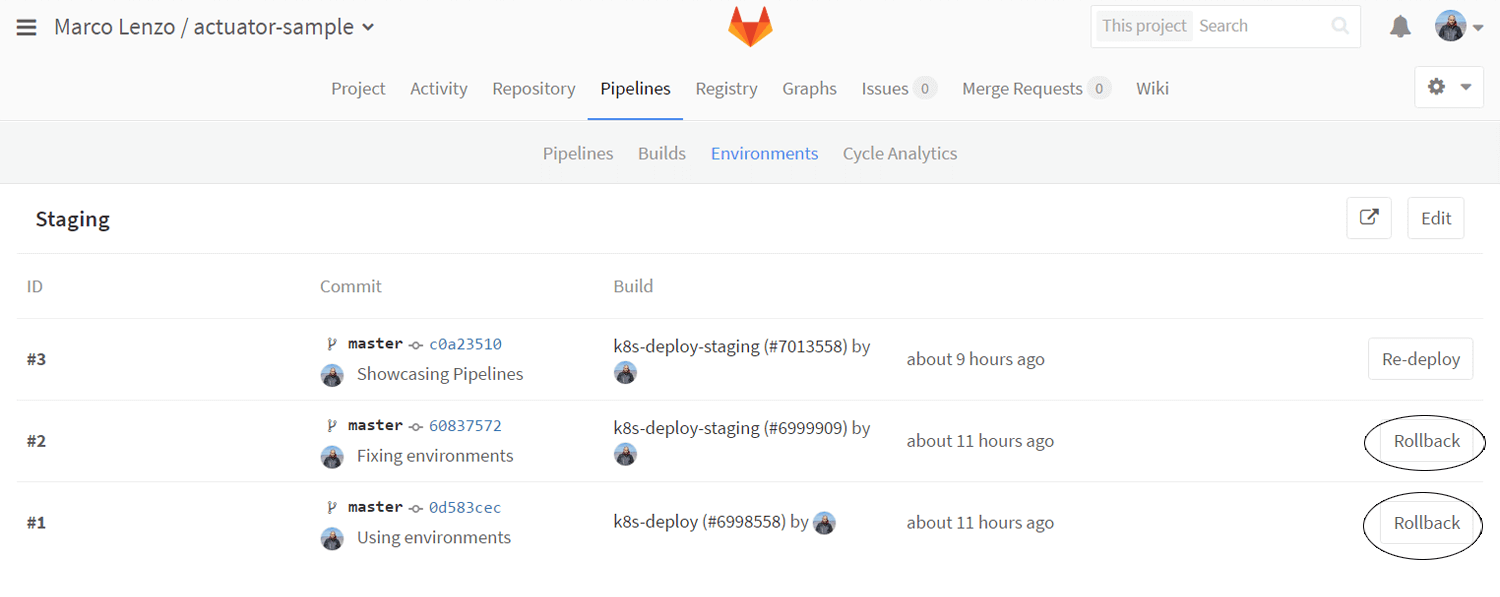
Conclusion
In this tutorial, we were able to create a Continuous Delivery pipeline with ease thanks to the suite of GitLab products that supported us at every stage. Spring Boot gave us agility by auto-configuring the application context and offering production-grade services out of the box. Kubernetes abstracted us from the compute resources and orchestration duties allowing us to define only the desired deployment state. GitLab CI was the core engine of our pipeline. Its declarative .gitlab-ci.yml file allowed us to define, version and manage our pipelines while the GUI gave us full visibility and control.
While this is a basic example, it clearly shows the immense benefits any team or company can gain by using the unified GUI of GitLab for issues, code review, CI and CD.
About Guest Author
Marco Lenzo is a Software Architect always up for a challenge. He has expertise in transaction processing and platform as a service (PaaS). Java, Spring, Go and Kubernetes are currently his bread and butter.
We want to hear from you
Enjoyed reading this blog post or have questions or feedback? Share your thoughts by creating a new topic in the GitLab community forum.
Share your feedback
