Published on: June 17, 2020
2 min read
Notification emails when pipelines are fixed
How to turn on/off Notifications for when pipelines are fixed

GitLab can send users a notification when a pipeline fails so that they can respond to the failure quickly. Now, GitLab can also send a notification to inform users when the pipeline has been fixed. This new notification eliminates the need for developers to constantly monitor the status of pipeline builds. This lets developers make better use of their precious time.
We are gradually rolling out this feature in order to test it out. During this testing period, users will start getting notifications for fixed pipelines.
Example email:
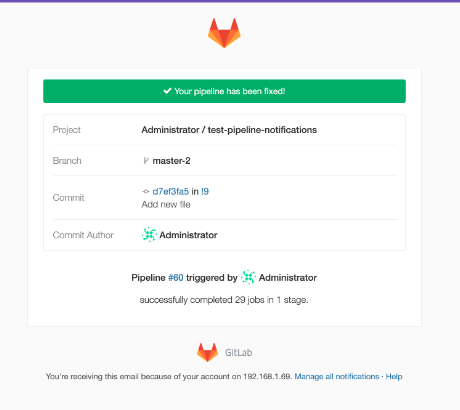
To disable the setting for a particular project only:
- Go to the Project overview page for the project.
- Click the "bell" (Notification setting) button and select Custom.
- Uncheck the Fixed pipeline checkbox.
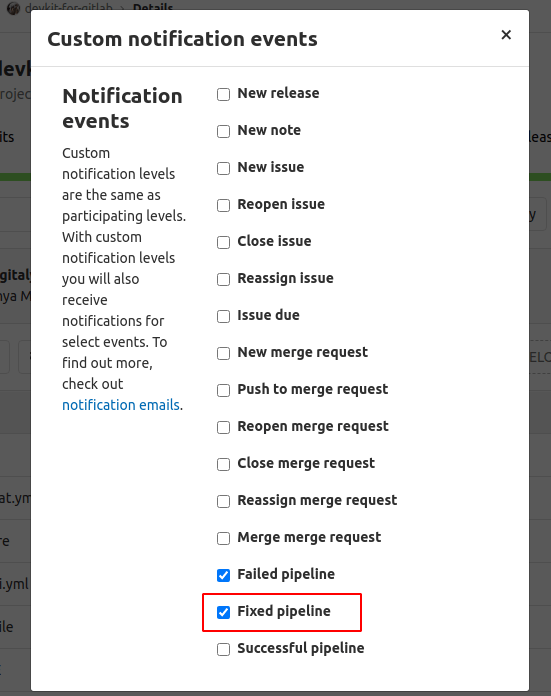
To disable the notification for all projects:
- In the top right, click your user icon and choose Profile.
- In the top right of the next page, click the "pencil" (Edit Profile) button.
- On the left, click Notifications.
- Expand the Global notification level drop-down box, and select Custom.
- Uncheck the Fixed pipeline checkbox.
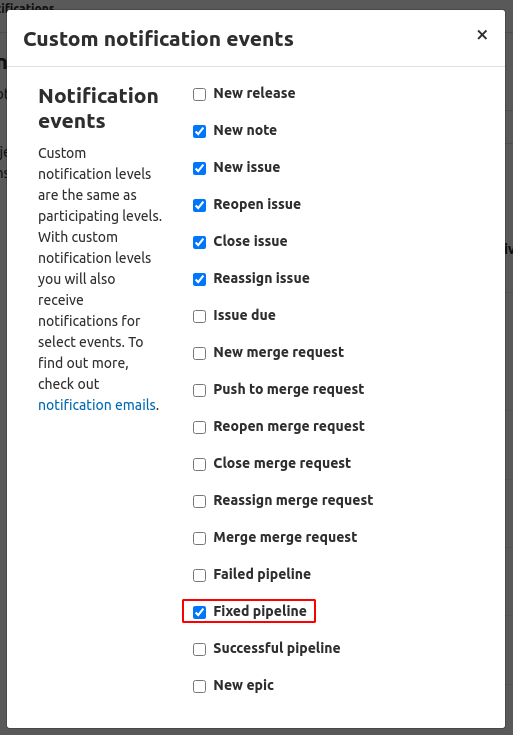
If our tests are successful, this feature will remain active and be enabled by default. If needed, you can disable these notifications if they are not useful for you.
Cover image by Austin Distel on Unsplash
