Published on: November 18, 2021
13 min read
GitOps with GitLab: Connect with a Kubernetes cluster
In our third article in our GitOps series, learn how to connect a Kubernetes cluster with GitLab for pull and push-based deployments.
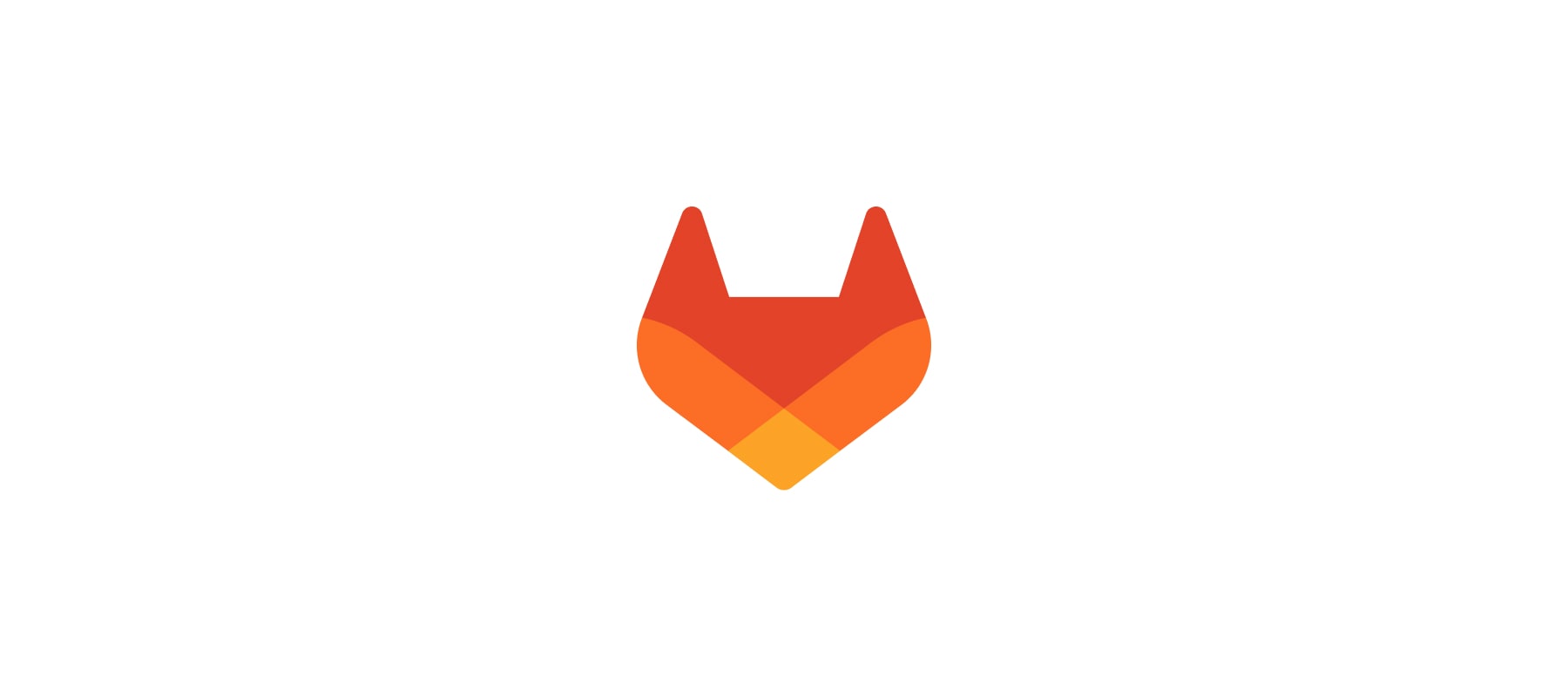
It is possible to use GitLab as a best-in-class GitOps tool, and this blog post series is going to show you how. These easy-to-follow tutorials will focus on different user problems, including provisioning, managing a base infrastructure, and deploying various third-party or custom applications on top of them. You can find the entire "Ultimate guide to GitOps with GitLab" tutorial series here.
GitOps with GitLab: connecting a Kubernetes cluster
This GitOps with GitLab post shows how to connect a Kubernetes cluster with GitLab for pull and push based deployments and easy security integrations. In order to do so, the following elements are required:
- A Kubernetes cluster that you can access and can create new resources, including
RoleandRoleBindingin it. - You will need
kubectland your local environment configured to access the beforementioned cluster. - (Optional, recommended) Terraform and a Terraform project set up as shown in the previous article to retrieve an agent registration token from GitLab.
- (Optional, recommended)
kptandkustomizeto install the Agent into your cluster. - (Optional, quickstart) If you prefer a less "gitopsy" approach, you will need
docker(Docker Desktop is not needed). This is simpler to follow, but provides less control to you.
How to connect a cluster to GitLab
There are many ways how one can connect a cluster to GitLab:
- you can set up a
$KUBECONTEXTvariable manually, manage all the related connections and use GitLab CI/CD to push changes into your cluster - you can use a 3rd party tool, like ArgoCD or Flux to get pull based deployments
- you can use the legacy, certificate-based cluster integration within GitLab in which case GitLab will manage the
$KUBECONTEXTfor you and you can get easy metrics, log and monitoring integrations - or you can use the recommended approach, the GitLab Agent for Kubernetes, to have pull and push based deployment support, network security policy integrations and the possibility of metrics and monitoring too
We are going to focus on the Agent-based setup here as we believe that it serves and will serve our users best, hopefully you included.
How does the Agent work
The Agent has a component that needs to be installed into your cluster. We call this component agentk. Once agentk is installed it reaches out to GitLab, and authenticates itself with an access token. So, the first step is to get a token from GitLab. We call this step "the Agent registration." If the authentication succeeds, agentk sets up a bidirectional GRPC channel between itself and GitLab. The emphasis here is on "bidirectional." This enables requests and messages to be sent by either side and provides the possibility of much deeper integrations than the other approaches while still being a nice citizen within your cluster.
Once the connection is established, the Agent retrieves its own configuration from GitLab. This configuration is a config.yaml file under a repository, and you actually register the location of this configuration file when you register a new Agent. The configuration describes the various capabilities enabled of an Agent.
On the GitLab side, agentk communicates with - what we call - the Kubernetes Agent Server, or kas. As most users do not have to deal with setting up kas, I won't write about it here. You need to be a GitLab administrator to set up and manage kas. If you are on gitlab.com, kas is available to you at kas.gitlab.com, thanks to our amazing SRE team.
So the steps we are going to take in this article are the following:
- Create a configuration file for the Agent
- Register the Agent and retrieve its authentication token
- Install
agentkinto the cluster together with the token
Finally, we will set up an example pull-based deployment just to test that everything worked as expected. Let's get started!
How many Agents do you need for a larger setup
We recommend having a separate Agent registered at least against each of your environments. If you have multiple clusters, have at least one agent registered with each cluster. While it is possible to have many agentk deployments with the same authentication token and thus configuration file, this is not supported and might lead to syncronization problems!
The different agent configurations can use the same Kubernetes manifests for deployments. So maintaining a multi-region cluster where all the clusters should be identical does not require much effort.
We designed agentk to be very lightweight so you should not worry about deploying multiple instances of it into a cluster.
We know users who use separate agentk instances by squad for example. In these situations, the squad owns some namespaces in the cluster and each Agent can access only the namespaces available for their squad. This way agentk is not just a good citizen in your cluster, but is like a team member in your squad.
Create a configuration file for the Agent
Note: You can use either the Terraform project from the previous step or start with a new project. I will assume that we build on top of the Terraform setup from the previous article, linked above, that will come in handy when we want to register the Agent using Terraform. I won't go through setting up all the environment variables here for local Terraform run.
Decide about your agent name, and create an empty file in your project under .gitlab/agents/<your agent name>/config.yaml. Nota bene, that the extension is yaml not yml and your agent name must follow the DNS label standard from RFC 1123. I'll call my agent demo-agent, so the file is under .gitlab/demo-agent/config.yaml.
Register the Agent
The next step is to register the Agent with GitLab. You can do this either through the GitLab UI or using Terraform. I will show you both approaches.
Registering through the UI
Once the configuration file is in place, visit Infrastructure/Kubernetes and add a new cluster using the Agent. A dialog will pop up where you can select your agent.
Once you hit "next," you will see the registration token and a docker command for easy installation. The docker command includes the token too and you can run it to quickly set up an agentk inside of your cluster. (You might need to create a namespace first!) Feel free to run the command for a quickstart or follow the tutorial for a truly code-based approach.
Registering through code
We will use Terraform to register the Agent through code. Let's create the following files:
- Under
terraform/gitlab-agent/main.tf
terraform {
backend "http" {
}
required_version = ">= 0.13"
required_providers {
gitlab = {
source = "gitlabhq/gitlab"
version = "~>3.6.0"
}
}
}
provider "gitlab" {
token = var.gitlab_password
}
module "gitlab_kubernetes_agent_registration" {
source = "gitlab.com/gitlab-org/kubernetes-agent-terraform-register-agent/local"
version = "0.0.2"
gitlab_project_id = var.gitlab_project_id
gitlab_username = var.gitlab_username
gitlab_password = var.gitlab_password
gitlab_graphql_api_url = var.gitlab_graphql_api_url
agent_name = var.agent_name
token_name = var.token_name
token_description = var.token_description
}
As you can see we will use a module here. The module is hosted using the Terraform registry provided by GitLab. You can check out the module source code here. You might have guessed correctly that under the hood the module uses the GitLab GraphQL API to register the agent and retrieve a token. We will need to set up variables for it to work.
- Create
terraform/gitlab-agent/variables.tf
variable "gitlab_project_id" {
type = string
}
variable "gitlab_username" {
type = string
}
variable "gitlab_password" {
type = string
}
variable "agent_name" {
type = string
}
variable "token_name" {
type = string
default = "kas-token"
}
variable "token_description" {
type = string
default = "Token for KAS Agent Authentication"
}
variable "gitlab_graphql_api_url" {
type = string
default = "https://gitlab.com/api/graphql"
}
- Create
terraform/gitlab-agent/outputs.tf
output "agent_id" {
value = module.gitlab_kubernetes_agent_registration.agent_id
}
output "token_secret" {
value = module.gitlab_kubernetes_agent_registration.token_secret
sensitive = true
}
Once the registration is over, you'll be able to retrieve the agent ID and the token using these Terraform outputs.
Run the Terraform project
Once the above code is in place, we need to run it to actually register the Agent. Here, I am going to extend the setup from the previous article.
Running locally
- Create
terraform/gitlab-agent/.envrcas you did for the network project.
export TF_STATE_NAME=${PWD##*terraform/}
source_env ../../.main.env
Now run Terraform
terraform init
terraform plan
terraform apply
Running from CI/CD pipeline
Extend the .gitlab-ci.yml file with the following 3 jobs:
gitlab-agent:init:
extends: .terraform:init
stage: init
variables:
TF_ROOT: terraform/gitlab-agent
TF_STATE_NAME: gitlab-agent
only:
changes:
- "terraform/gitlab-agent/*"
gitlab-agent:review:
extends: .terraform:build
stage: build
variables:
TF_ROOT: terraform/gitlab-agent
TF_STATE_NAME: gitlab-agent
resource_group: tf:gitlab-agent
only:
changes:
- "terraform/gitlab-agent/*"
gitlab-agent:deploy:
extends: .terraform:deploy
stage: deploy
variables:
TF_ROOT: terraform/gitlab-agent
TF_STATE_NAME: gitlab-agent
resource_group: tf:gitlab-agent
environment:
name: demo-agent
when: manual
only:
changes:
- "terraform/gitlab-agent/*"
variables:
- $CI_COMMIT_BRANCH == $CI_DEFAULT_BRANCH
As you can see these are the same jobs that we saw already, they are just parameterized for the gitlab-agent terraform project.
Nota bene, even if you use GitLab to register the Agent, you will need your command line to install agentk for the first time! As a result, you can not avoid a local setup as you will need to run at least terraform output to retrieve the token!
Install agentk
In this tutorial we are going to follow the advanced installation instructions from the GitLab documentation. This approach is highly customizable using kustomize and kpt.
First, let's retrieve the basic Kubernetes resource definitions using kpt:
- Create a directory
packagesusingmkdir packages - Run
kpt pkg get https://gitlab.com/gitlab-org/cluster-integration/gitlab-agent.git/build/deployment/gitlab-agent packages/gitlab-agent
This will retrieve the most recent version of the agentk installation resources. You can request a tagged version with the well-known @ syntax, for example by running kpt pkg get https://gitlab.com/gitlab-org/cluster-integration/gitlab-agent.git/build/deployment/[email protected] packages/gitlab-agent. You can see all the available versions here.
Why kpt - could we make this a box?
The choice of kpt is because it allows sane upstream package management to you. With kpt you will be able to regularly update your packages using something like kpt pkg update packages/gitlab-agent@<new version> --strategy=resource-merge. It basically allows you to modify your package locally, and will try to merge upstream changes into it. Read the kpt pkg update -h output for more information and alternative merge strategies.
Continue with the installation - if it's a box, this is not needed
The kpt packages you retrieved are actually a set up kustomize overlays. The base defines only the agentk deployment and namespace; the cluster defines some default RBAC around the deployment. Feel free to add your own overlays and use those. We will extend this package with custom overlays in a part 6 of the series.
To configure the package, see the available configuration options using:
kustomize cfg list-setters packages/gitlab-agent
NAME VALUE SET BY DESCRIPTION COUNT REQUIRED IS SET
agent-version stable package-default Image tag for agentk container 1 No No
kas-address wss://kas.gitlab.com package-default kas address. Use 1 No No
grpc://host.docker.internal:8150
if connecting from within Docker
e.g. from kind.
name-prefix Prefix for resource names 1 No No
namespace gitlab-agent package-default Namespace to install GitLab 2 No No
Kubernetes Agent into
prometheus-scrape true package-default Enable or disable Prometheus 1 No No
scraping of agentk metrics.
The package default will be different if you used a tagged version for getting the package. Let's set the version as using stable is not recommended.
kustomize cfg set packages/gitlab-agent agent-version v14.4.1
set 1 field(s) of setter "agent-version" to value "v14.4.1"
Feel free to adjust the other configuration options too or add you own overlays if that is needed.
Which agent-version to use - could we make this a box?
If possible the version of agentk should match the major and minor version of your GitLab instance. You can find our the version of your GitLab instance under the Help menu on the UI.
If there is no agent version with your major and minor version, then pick the agent with the highest major and minor below the version of your GitLab.
Continue with the installation - if it's a box, this is not needed
Warning: Before the next step, I want to warn you about never, ever committing unencrypted secrets into git, and the agent registration token is a secret!
Let's retrieve the agent registration token from our Terraform project. Run the following command in the terraform/gitlab-agent directory:
terraform output -raw token_secret > ../../packages/gitlab-agent/base/secrets/agent.token
This writes the registration token to a file on your local computer. Do not commit these changes to git!
At this point, we are ready to deploy agentk into the cluster, so run:
kustomize build packages/gitlab-agent/cluster | kubectl apply -f -
Let's get rid of the secret:
echo "Invalid token" > packages/gitlab-agent/base/secrets/agent.token
You are good to commit your changes to git now!
Testing the setup
We have installed the Agent, now what? How can we start using it? In the next article we will see in detail how to deploy a more serious application into the cluster. Still, to check that cluster syncronization actually works, let's deploy a ConfigMap.
- Create
kubernetes/test_config.yamlwith the following content:
apiVersion: v1
kind: ConfigMap
metadata:
name: gitlab-gitops
namespace: default
data:
key: It works!
- Modify your Agent configuration file under
.gitlab/demo-agent/config.yaml, and add the following to it:
gitops:
# Manifest projects are watched by the agent. Whenever a project changes,
# GitLab deploys the changes using the agent.
manifest_projects:
- id: path/to/your/project
default_namespace: gitlab-agent
# Paths inside of the repository to scan for manifest files.
# Directories with names starting with a dot are ignored.
paths:
- glob: 'kubernetes/test_config.yaml'
#- glob: 'kubernetes/**/*.yaml'
Change the - id: path/to/your/project line above to point to your project's path!
The above configuration tells the Agent to kepp the kubernetes/test_config.yaml file in sync with the cluster. I've left a commented line at the end to show how you could use wildcards. This will come handy in future steps of this article. Thedefault_namespace is used if no namespace is provided in the Kuberentes manifests. There are many other options to configure as well even for the gitops use case. You can read more about these in the configuration file reference documentation.
Once you commit the above changes, GitLab notifies agentk about the changed files. First, agentk updates its configuration; second, it retrieves the ConfigMap.
Wait a few seconds, and run kubectl describe configmap gitlab-gitops to check that the changes got appliedd to your cluster. You should see something similar:
Name: gitlab-gitops
Namespace: default
Labels: <none>
Annotations: config.k8s.io/owning-inventory: 502-28431043
k8s-agent.gitlab.com/managed-object: managed
Data
====
key:
We want to hear from you
Enjoyed reading this blog post or have questions or feedback? Share your thoughts by creating a new topic in the GitLab community forum.
Share your feedback
