Published on: April 24, 2020
5 min read
How to get started with Parent-child pipelines
We introduced improvements to pipelines to help scale applications and their repo structures more effectively. Here's how they work.

As applications and their repository structures grow in complexity, a repository .gitlab-ci.yml file becomes difficult to manage, collaborate on, and see benefit from. This problem is especially true for the increasingly popular "monorepo" pattern, where teams keep code for multiple related services in one repository. Currently, when using this pattern, developers all use the same .gitlab-ci.yml file to trigger different automated processes for different application components, likely causing merge conflicts, and productivity slowdown, while teams wait for "their part" of a pipeline to run and complete.
To help large and complex projects manage their automated workflows, we've added two new features to make pipelines even more powerful: Parent-child pipelines, and the ability to generate pipeline configuration files dynamically.
Meet Parent-child pipelines
So, how do you solve the pain of many teams collaborating on many inter-related services in the same repository? Let me introduce you to Parent-child pipelines, released with with GitLab 12.7. Splitting complex pipelines into multiple pipelines with a parent-child relationship can improve performance by allowing child pipelines to run concurrently. This relationship also enables you to compartmentalize configuration and visualization into different files and views.
Creating a child pipeline
You trigger a child pipeline configuration file from a parent by including it with the include key as a parameter to the trigger key. You can name the child pipeline file whatever you want, but it still needs to be valid YAML.
The parent configuration below triggers two further child pipelines that build the Windows and Linux version of a C++ application.
#include <iostream>
int main()
{
std::cout << "Hello GitLab!" << std::endl;
return 0;
}
The setup is a simple one but hopefully illustrates what is possible.
stages:
- triggers
build_windows:
stage: triggers
trigger:
include: .win-gitlab-ci.yml
rules:
- changes:
- cpp_app/*
build_linux:
stage: triggers
trigger:
include: .linux-gitlab-ci.yml
rules:
- changes:
- cpp_app/*
The important values are the trigger keys which define the child configuration file to run, and the parent pipeline continues to run after triggering it. You can use all the normal sub-methods of include to use local, remote, or template config files, up to a maximum of three child pipelines.
Another useful pattern to use for parent-child pipelines is a rules key to trigger a child pipeline under certain conditions. In the example above, the child pipeline only triggers when changes are made to files in the cpp_app folder.
The Windows build child pipeline (.win-gitlab-ci.yml) has the following configuration, and unless you want to trigger a further child pipeline, it follows standard a configuration format:
image: gcc
build:
stage: build
before_script:
- apt update && apt-get install -y mingw-w64
script:
- x86_64-w64-mingw32-g++ cpp_app/hello-gitlab.cpp -o helloGitLab.exe
artifacts:
paths:
- helloGitLab.exe
Don't forget the -y argument as part of the apt-get install command, or your jobs will be stuck waiting for user input.
The Linux build child pipeline (.linux-gitlab-ci.yml) has the following configuration, and unless you want to trigger a further child pipeline, it follows standard a configuration format:
image: gcc
build:
stage: build
script:
- g++ cpp_app/hello-gitlab.cpp -o helloGitLab
artifacts:
paths:
- helloGitLab
In both cases, the child pipeline generates an artifact you can download under the Job artifacts section of the Job result screen.
Push all the files you created to a new branch, and for the pipeline result, you should see the two jobs and their subsequent child jobs.
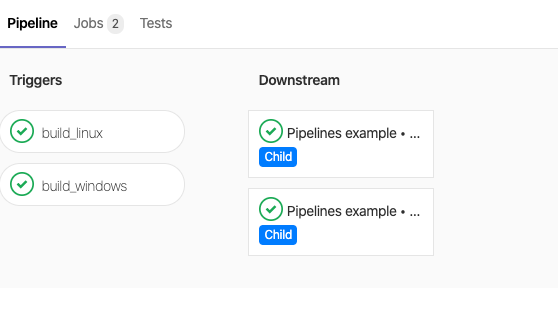 The result of a parent-child pipeline
The result of a parent-child pipeline
Dynamically generating pipelines
Taking Parent-child pipelines even further, you can also dynamically generate the child configuration files from the parent pipeline. Doing so keeps repositories clean of scattered pipeline configuration files and allows you to generate configuration in your application, pass variables to those files, and much more.
Let's start with the parent pipeline configuration file:
stages:
- setup
- triggers
generate-config:
stage: setup
script:
- ./write-config.rb
- git status
- cat .linux-gitlab-ci.yml
- cat .win-gitlab-ci.yml
artifacts:
paths:
- .linux-gitlab-ci.yml
- .win-gitlab-ci.yml
trigger-linux-build:
stage: triggers
trigger:
include:
- artifact: .linux-gitlab-ci.yml
job: generate-config
trigger-win-build:
stage: triggers
trigger:
include:
- artifact: .win-gitlab-ci.yml
job: generate-config
During our self-defined setup stage the pipeline runs the write-config.rb script. For this article, it's a Ruby script that writes the child pipeline config files, but you can use any scripting language. The child pipeline config files are the same as those in the non-dynamic example above. We use artifacts to save the generated child configuration files for this CI run, making them available for use in the child pipelines stages.
As the Ruby script is generating YAML, make sure the indentation is correct, or the pipeline jobs will fail.
#!/usr/bin/env ruby
linux_build = <<~YML
image: gcc
build:
stage: build
script:
- g++ cpp_app/hello-gitlab.cpp -o helloGitLab
artifacts:
paths:
- helloGitLab
YML
win_build = <<~YML
image: gcc
build:
stage: build
before_script:
- apt update && apt-get install -y mingw-w64
script:
- x86_64-w64-mingw32-g++ cpp_app/hello-gitlab.cpp -o helloGitLab.exe
artifacts:
paths:
- helloGitLab.exe
YML
File.open('.linux-gitlab-ci.yml', 'w'){ |f| f.write(linux_build)}
File.open('.win-gitlab-ci.yml', 'w'){ |f| f.write(win_build)}
Then in the triggers stage, the parent pipeline runs the generated child pipelines much as in the non-dynamic version of this example but instead using the saved artifact files, and the specified job.
Push all the files you created to a new branch, and for the pipeline result, you should see the three jobs (with one connecting to the two others) and the subsequent two children.
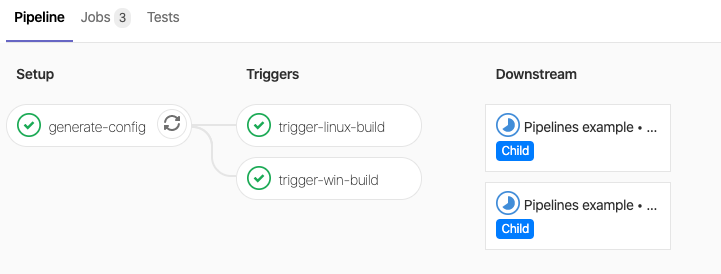 The result of a dynamic parent-child pipeline
The result of a dynamic parent-child pipeline
Pipeline flexibility
This blog post showed some simple examples to give you an idea of what you can now accomplish with pipelines. With one parent, multiple children, and the ability to generate configuration dynamically, we hope you find all the tools you need to build CI/CD workflows you need.
You can also watch a demo of Parent-child pipelines below:
We want to hear from you
Enjoyed reading this blog post or have questions or feedback? Share your thoughts by creating a new topic in the GitLab community forum.
Share your feedback