Published on: October 24, 2022
7 min read
How to publish your Astro Site with GitLab Pages
Learn how to deploy an Astro Site with GitLab Pages.
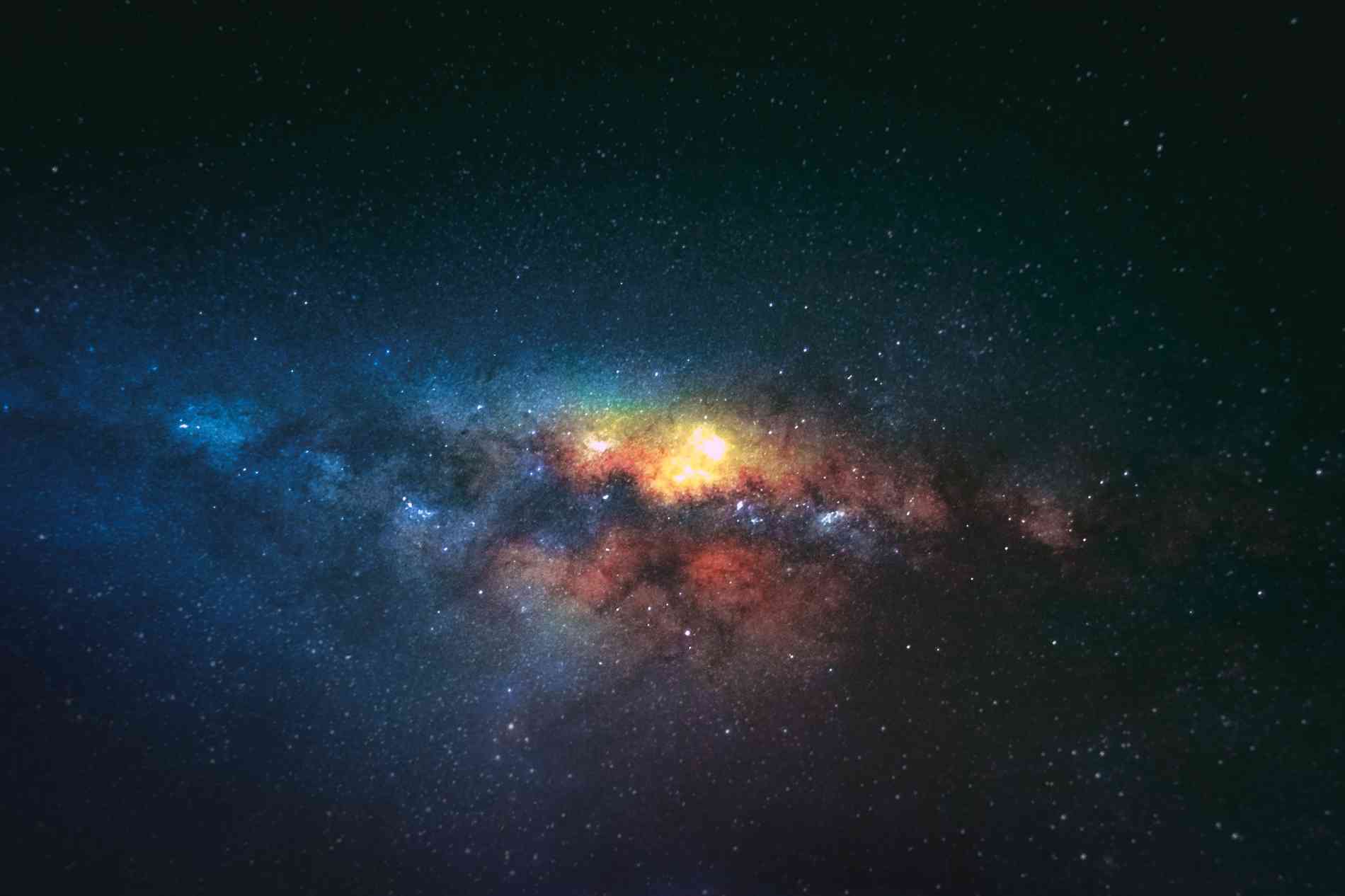
Astro is an amazing new framework to create content-focused static sites and GitLab Pages is a great way to deploy a site built with Astro. Here's a step-by-step guide on how to build and deploy an Astro Site with GitLab Pages.
Create the project locally
First, create the Astro Project locally using the Astro CLI.
Note: Even though we're offering a project template, we recommend using the CLI locally to scaffold your project. This ensures you can create your project with the latest defaults.
npm create astro@latest
Now follow the CLI instructions. As part of the setup, Astro will create the
project folder for you. During the course of the setup Astro will ask whether you'd like to initialize a new Git repository. Answer this with y (yes).
Once the Astro CLI is done scaffolding your project, cd into the new folder:
cd <your-project>
Configure Astro for GitLab Pages
Astro comes with a few defaults that are incompatible with GitLab Pages. So before continuing, we need to set up a compatible config.
Edit your astro.config.mjs to include the following:
// astro.config.mjs
import { defineConfig } from 'astro/config';
// https://astro.build/config
export default defineConfig({
// GitLab Pages requires exposed files to be located in a folder called "public".
// So we're instructing Astro to put the static build output in a folder of that name.
outDir: 'public',
// The folder name Astro uses for static files (`public`) is already reserved
// for the build output. So in deviation from the defaults we're using a folder
// called `static` instead.
publicDir: 'static',
});
Why are we doing this? GitLab Pages is a way to publish some files in a repository, no matter what build tool you used to generate them. Unlike with other deployment tools the exposed files and the source code can live together in one place. So to ensure you don't accidentally expose sensitive files we're requiring you to consciously put them into a folder named "public".
By default, Astro uses public for something different – the static
assets. So we have to change that behavior. The above config tells Astro
that we'll put the static files in a folder named static and want the output
files to be put in a folder named, as required, public.
Astro already generated that assets folder under the old name while scaffolding, so we'll have to rename it. Inside your Astro project folder, run:
mv public static
Depending on your project configuration, GitLab Pages will deploy your site
at a URL that follows the format simlar to https://<user-or-group>.gitlab. io/<project-name>. If you want to use the default URL, you need to adjust Astro
to the fact that the site is not mounted at the root path, otherwise it may
not load static assets (such as the CSS files) correctly.
Visit the documentation
to find out the URL schema of the project you intend to create, then add the
following line to your astro.config.mjs. (Skip this step if you're creating
a user or group page):
// astro.config.mjs
export default defineConfig({
// ...
base: '/<project-name>'
// In case the project is owned by a subgroup, use:
// base: '/<subgroup>/<project-name>'
});
Astro recommends
adding the final site's full URL to generate the sitemap, so add it now to your
astro.config.mjs:
// astro.config.mjs
export default defineConfig({
// ...
site: 'https://<user-or-group>.gitlab.io'
// Note: Instead of specifying both `base` and `site`, you can simply
// use the full URL here:
// site: 'https://<user-or-group>.gitlab.io/<project-name>'
// or for pages owned by a subgroup:
// site: 'https://<group>.gitlab.io/<subgroup>/<project-name>'
});
Now that you've successfully configured your project, you can commit your changes.
git add -A
git commit -m "Initial commit"
Set up the remote repository
You can't push the code as we have yet to set up the remote repository. Visit GitLab and create a new project. When asked, select "Create blank project."
In the setup screen, select "GitLab Pages" as the deployment target. Choose the visibility level however you like. This is mainly asking whether your source code is public, although it does affect the initial setting (see "Making a private project's site public" below).
Make sure you unset the checkbox next to "Initialize repository with a README", otherwise GitLab will begin a new Git history that you will have to reconcile with your existing local one.
Once the Project is set up, follow the instructions on how to add an existing repository – if you don't have an existing remote, so you can just run:
git remote add origin <git-project-url>
git push -u origin --all
Now you've synced your local code with Gitlab, let's finish publishing it with Pages.
Create a Pages pipeline
In GitLab, go to your project's settings and select Pages. You will be welcomed
by a screen that helps you build a .gitlab-ci.yml file.

Enter "node:lts" as the build image. This will give you the latest node environment with long-time support.
We've already configured Astro to output our files in a folder named public,
so you can check the checkbox asking you to confirm this.
On the next page, enter npm ci as the installation step. Running npm ci
instead of npm install is recommended for CI environments such as GitLab
Pipelines as it uses the package-lock.json to match the installed version
with the one you used during development. See the npm documentation
to learn more about npm ci.

On the last page, enter the build command "npm run build". Again, click "next".

Next to the inputs you see the pipeline file that has been built for you. This is the one we want to add to the repository to enable Pages.

How does it work in detail? If GitLab sees a job named pages, it will
look for artifacts inside a root folder public and then create a
GitLab Pages deployment from it.
The rules section ensures the pages deployment is only triggered by
commits to the default branch. Every time you push a change to your default
branch, Pages will publish the new changes.
If you're happy with the pipeline, enter a commit message and click "commit".
(Make sure you run git pull locally before doing any more changes to
prevent issues with diverging histories.)
Now having added a commit with a .gitlab-ci.yml file, GitLab has kicked off
a pipeline. Visit CI/CD > Pipelines to see the progress. After a couple of
minutes, you should see the pipeline has succeeded. (If it's showing "failed",
click on the status button to see the job logs.)

Once the pipeline has completed, go back to Settings > Pages. You should now see the various settings of your site, including your new site's URL. Click on it and, congratulations, you've just deployed your Astro Site wit GitLab Pages!

Making a private project's site public
By default, a private project's Pages site is only accessible to project members. If you want your source code to be private, but still have a public site, go to Settings/General and expand "visibility, project features, permissions", scroll down to "Pages" and set it to "Everyone".
Keep reading
We want to hear from you
Enjoyed reading this blog post or have questions or feedback? Share your thoughts by creating a new topic in the GitLab community forum.
Share your feedback
