GitLab helps companies manage the growing complexities of developing, securing, and deploying software. By reducing toolchain sprawl, teams on GitLab spend less time maintaining tools — equaling 7x faster cycles, better developer productivity, reduced software spend, and more time to focus on the features that set your business apart.
10 reasons why
enterprises choose GitLab
GitLab is the most comprehensive AI-powered DevSecOps platform.
Try Ultimate for free
01
7x faster cycle time


We were spending too much time and budget procuring and supporting our toolchain, which had grown to 12 tools. We needed to minimize toolchain maintenance and support as much as possible so our teams could focus on actually creating new feature delivery and not just taking care of all these different tools. Indirectly, it’s a benefit for the whole business. That’s what it’s all about, really — how to be as efficient as possible to get features out to customers.”
Mark Portofe, Director of Platform Engineering, CARFAX
Read more02
Integrated AI across the software development lifecycle
Boost efficiency and reduce cycle times with the help of AI throughout the entire software development lifecycle. Our AI-powered workflows, GitLab Duo, support teams at every stage from coding and testing to security, documentation, and governance.
DevSecOps Report
AI should help developers accomplish all of their software development and deployment tasks, not just create faster code. While a quarter of developer’s time is spent coding, fully 75% is spent on all other tasks like testing, securing, and analyzing software.
– The State of AI in Software Development
Read more03
Privacy-first AI, with the right model for the right use case
AI can be complex. At GitLab, our approach is straightforward: your code remains your code, unused for training or fine tuning of our own models. Code Suggestions do not use customer code, and since GitLab isn’t commercially tied to any LLM provider, we match the right model based on your use case. Easily choose what works for you, or change when a model no longer aligns to your business or technology strategy.
DevSecOps Report
Privacy matters. 95% of executive respondents said privacy and protection of intellectual property are important when evaluating an AI tool or feature. 79% of respondents said they are concerned about AI tools having access to private information or intellectual property.
– The State of AI in Software Development
Read more04
Security automation and governance at every step
GitLab enables security at scale, offering platform-wide governance to secure the software supply chain. GitLab’s automated guardrails ensures security in the production environment. GitLab’s security features allow customers to set granular policies and rules that automate compliance, enabling you to secure the software supply chain. Our security automation allows your developers to minimize manual repetitive tasks so they can focus on deep, value generating work. Our governance guardrails also assure the security team that developers are following best practices across the entire company.
HackerOne’s engineering team saved four to five hours a day per engineer by consolidating the work previously spent on deployment testing.
Read moreDunelm needed a platform that could build pipelines seamlessly, and had security built in from the onset. By using GitLab to improve security processes throughout the software development lifecycle, Dunelm accelerated deployments by 7 times.
Read more05
End-to-end compliance and auditability
Security-specific tools that aren’t used consistently fail to protect organizations and their customers. GitLab's comprehensive governance solution enforces requirements across all projects, separating developer and security/compliance teams. Using our policy editor, you can customize approval rules to meet your business’ compliance needs and reduce risk.
Compliance is a critical issue for Lockheed Martin. Using GitLab's compliance framework to enforce software quality and automation to make releases and dependency management more efficient has led to 80x faster pipeline builds, with 90% less time spent on system maintenance.
Read more06
Flexible deployment
Modern enterprises need deployment flexibility — especially organizations with complex security, compliance, and regulatory requirements. Choose from on-premises, multi-tenant SaaS, or GitLab Dedicated, our fully managed single-tenant SaaS solution. With Dedicated, we’ll handle the management and deployment of your DevSecOps platform, saving operational costs while bringing you the control and compliance of self-hosted. Also included: full data and source code isolation, data residence, and private networking.

NatWest Group is adopting GitLab Dedicated to enable our engineers to use a common cloud engineering platform; delivering new customer outcomes rapidly, frequently and securely with high quality, automated testing, on demand infrastructure and straight-through deployment. This will significantly enhance collaboration, improve developer productivity and unleash creativity via a 'single-pane-of-glass' for software development.”
Adam Leggett, Platform Lead - Engineering Platforms, NatWest Group
07
End-to-end metrics and visibility across the software delivery lifecycle
The key to creating value stream-driven software development? Metrics. This approach leverages people, process, and technology to go from idea to customer value with the fastest cycle time possible. With one unified data store, teams on GitLab can measure efficiency, productivity, and other key metrics in one place. Get a holistic view of everything from DevOps adoption to developer productivity, vulnerability detection, software quality, innovation, and more.
The team at Chorus credits GitLab for helping them improve their feature cycle analytics. By having test results, security reviews, performance tests, the code climate, and everything in the merge requests, Chorus has been able to move quickly.
Read more08
Built-in Enterprise Agile Delivery
Organizations need software and product planning to be integrated with the rest of the development lifecycle versus treated like a siloed activity. GitLab’s Enterprise Agile Delivery is built into the same DevSecOps platform that development, security, and operations teams use to develop and deploy software, creating a more efficient experience and improving time to market.
Iron Mountain sees GitLab as an important part of Enterprise Architecture and Platforms’ enablement of agile methods and helpful to the company’s evolution to DevOps. GitLab Ultimate SaaS does the maintenance, so developers can focus on development, reducing 20 hours of onboarding time per project and around $150,000 in cost savings per year.

GitLab has provided us with the foundation and platform to enable our scaled agile framework. We are able to collaborate within our Enterprise IT teams and our key stakeholders.”
Hayelom Tadesse, Vice President of Enterprise Technology, Iron Mountain
Read more09
A multi-cloud strategy with no vendor lock-in
Choosing a DevSecOps platform should mean choosing the clouds that fit your business and technology strategy. Since GitLab isn’t commercially tied to any specific cloud provider, you can de-risk your multi-cloud strategy and avoid being locked into a single vendor.
With GitLab, Bendigo and Adelaide Bank has embraced cloud technology and has automated manual processes. In migrating to GitLab, the team moved 1,500 projects, over 30 organizations, 500 users, and 50GB of data in less than four weeks.

GitLab helps us with multi-cloud deployments. We can deploy runners in any infrastructure, and we’re currently using them to deploy to AWS and GCP. Deploying to the cloud has been simple, and in the year we’ve been using GitLab, we’re in a good position to meet our goal of moving to the cloud.”
Caio Trevisan, Head of DevOps Enablement, Bendigo and Adelaide Bank
Read more10
An open core DevSecOps platform that you can make your own
Better collaboration, faster innovation. Customize your DevSecOps platform with GitLab’s open core, empowering you to build a solution that truly meets your needs — while shaping the future of our roadmap and DevSecOps.

In an open source model, every time there was a gap, or an issue, or something we just needed your help with, we could reach out to GitLab and say, 'Can we work on this together? Is there a way to improve this?' That's the value, and that's one of the reasons we went with GitLab.”
Rick Carey, Group Chief Technology Officer, UBS
Read moreReady to get started?
See what your team could do with a unified DevSecOps Platform.
Start free trial
